Content from Intro to SciX and FAIR principles
Last updated on 2025-03-19 | Edit this page
Estimated time: 20 minutes
Overview
Questions
- What is FAIR?
- What is the social benefit of Open Science?
Objectives
- Define the FAIR principles and explain what each component (Findable, Accessible, Interoperable, and Reusable) means in the context of scientific data.
- Explain how SciX makes data Findable by assigning unique, persistent identifiers and indexing rich metadata.
- Describe how SciX supports Accessibility through standardized retrieval protocols and the use of an API.
- Illustrate how SciX promotes Interoperability by incorporating standard vocabularies and qualified references within its metadata.
- Discuss how SciX enhances Reusability by ensuring metadata includes clear licensing, detailed provenance, and adherence to community standards.
Lesson Content
Data supporting scientific research can be difficult to find in many fields. Papers often describe data collection and methods, but rarely include the actual data alongside the manuscript. As articles move online, publishers are still not typically equipped to store and distribute datasets.
In response, standards were needed to guide data infrastructure. This led to the development of the FAIR Principles for Scientific Data–first described in a 2016 Nature article. FAIR stands for Findable, Accessible, Interoperable, and Reusable. Each term has been expanded into guiding principles for developing resource platforms like SciX.
Findable Principles
The focus is on making data easy to locate by both humans and computers. This is achieved by creating machine-readable metadata that is essential for automated discovery:
- F1: Data and metadata are assigned a globally unique and persistent identifier.
- F2: Data are described with rich metadata (as defined further in R1).
- F3: Metadata clearly and explicitly include the identifier of the data they describe.
- F4: Data and metadata are registered or indexed in a searchable resource.
Accessible Principles
These principles help users understand how to retrieve data:
-
A1: Data and metadata are retrievable by their
identifier using a standardised communications protocol.
- A1.1: The protocol is open, free, and universally implementable.
- A1.2: The protocol supports authentication and authorisation, where necessary.
- A2: Metadata remain accessible even when the data are no longer available.
Interoperable Principles
Data often needs to be integrated with other data, used in workflows, or transformed for processing:
- I1: Data and metadata use a formal, accessible, shared, and broadly applicable language for knowledge representation.
- I2: Data and metadata use vocabularies that follow FAIR principles.
- I3: Data and metadata include qualified references to other data and metadata.
Reusable Principles
The goal is to ensure data can be reused in various contexts:
-
R1: Data and metadata are richly described with a
variety of accurate and relevant attributes.
- R1.1: Data and metadata are released with a clear and accessible data usage license.
- R1.2: Data and metadata are associated with detailed provenance.
- R1.3: Data and metadata meet domain-relevant community standards.
Although SciX exemplifies all four FAIR principles, its primary focus is on being a discovery platform–making data Findable. Each article in SciX is assigned a unique, persistent identifier that not only retrieves the article but also connects related papers via citations. Every reference is described with detailed metadata (including title, authors, abstract, publication, and keywords) that is fully indexed and searchable. When data is included, it is also assigned an identifier.
SciX further supports Accessibility by providing an API for standardized, programmatic retrieval of records. When an article cites supporting references, the citation information is included as part of the metadata, supporting Interoperability. Finally, by following established publication standards and associating metadata with its provenance, SciX ensures that data is Reusable in various contexts.
Benefits of FAIR Science
What do you think are the social benefits of making scientific data FAIR?
Benefits of Open Science to your community/institution
Encourage a discussion on how open science can benefit your community or institution.
Reflection
For the final 5 minutes, display prompts on the screen:
- How does SciX make research data more discoverable?
- In what ways does open access to metadata support open science?
Please share your thoughts with the class.
- The FAIR principles provide a framework for making scientific data more discoverable and usable.
- SciX makes data Findable by assigning unique, persistent identifiers and indexing rich metadata.
- SciX ensures Accessibility through standardized retrieval protocols and a robust API.
- By using standard vocabularies and qualified references, SciX promotes Interoperability.
- Detailed metadata with clear licensing and provenance supports Reusability of research data.
Content from Basic Searches in SciX
Last updated on 2025-08-29 | Edit this page
Estimated time: 25 minutes
Overview
Questions
- How do you find an article by a specific author?
- How do you find articles about a specific topic?
- What other types of resources can you discover besides articles?
Objectives
- Execute a basic author search
- Execute a basic keyword search
- Refine a search using facets
- Identify useful metadata and resources through the abstract view
- Follow links from the abstract page to access resources such as the open access version of the article, related software, and associated datasets
Basic Searches in SciX
Once you’ve accessed the SciX main page, you’re ready to explore its search capabilities. In this episode, we’ll cover both author and keyword searches, then show you how to refine your results.
You might mention the kinds of searches you commonly perform in SciX (e.g., finding articles for your domain or checking citation metrics). The guided examples will be more meaningful if you modify them for your discpline or facility. - Who is an author your learners would know? - What is a topic in which your learners would be interested?
Setting Up Your Environment
When you navigate to SciX, ensure you can see the homepage. The SciX address is scixplorer.org
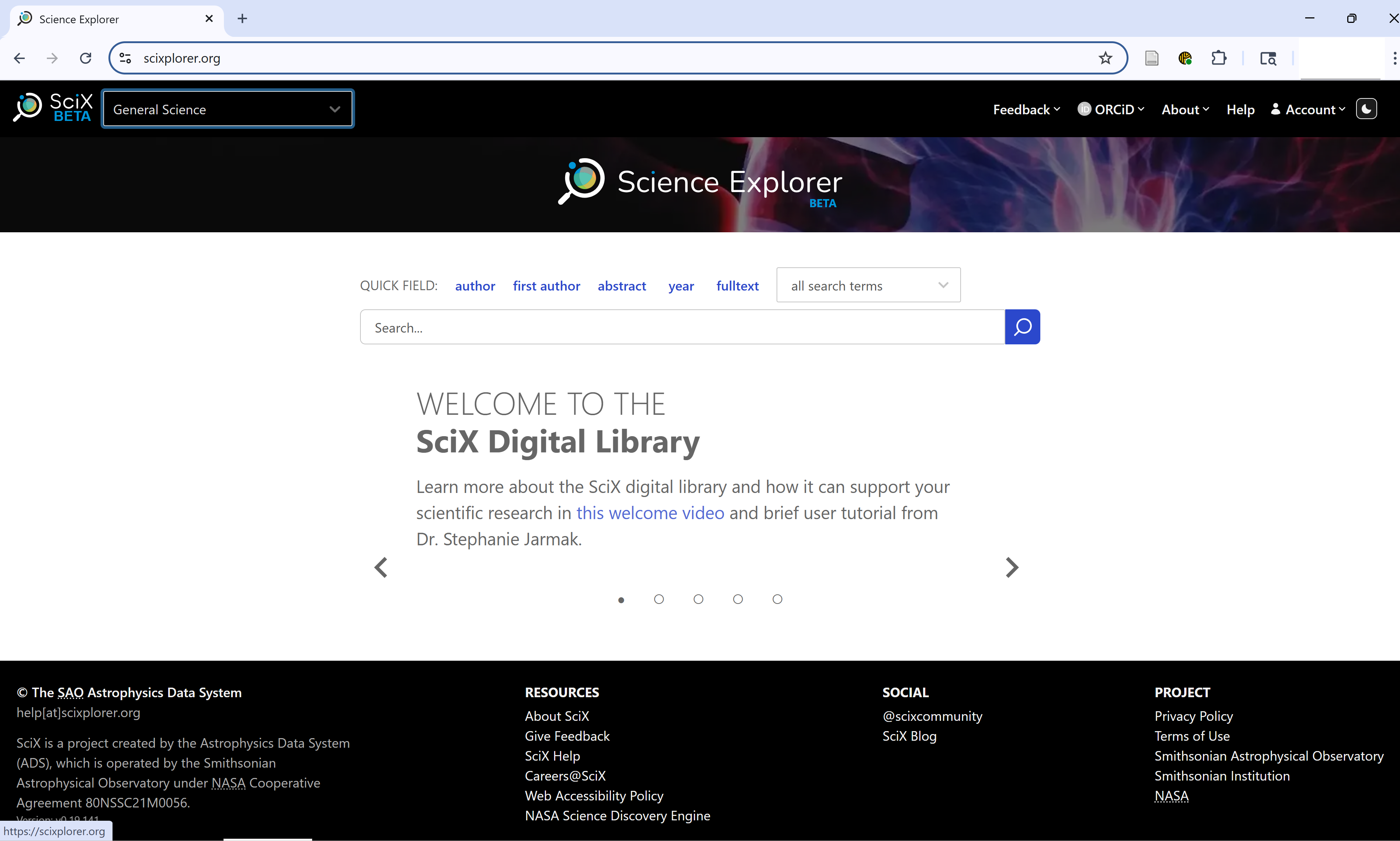
Ask learners: “Can everyone see the SciX homepage on their browser?”
Selecting Your Discipline
On your first visit, select your preferred discipline from the dropdown menu in the upper left.
Note: This step customizes your search tools but does not limit your overall search.
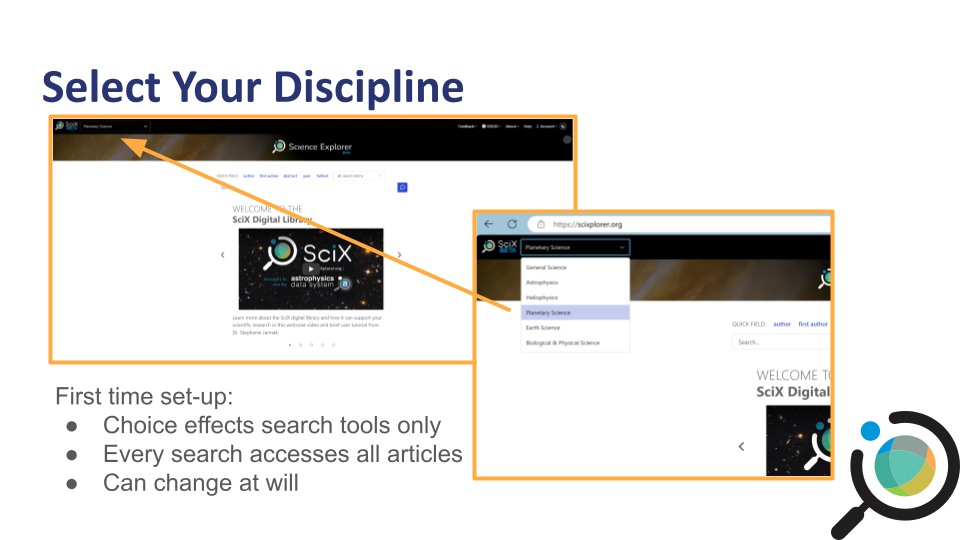
Quick Help & Navigation
SciX offers a help carousel on the main search page. Click the left/right arrows to view introductory resources, including a quick start guide and search examples.
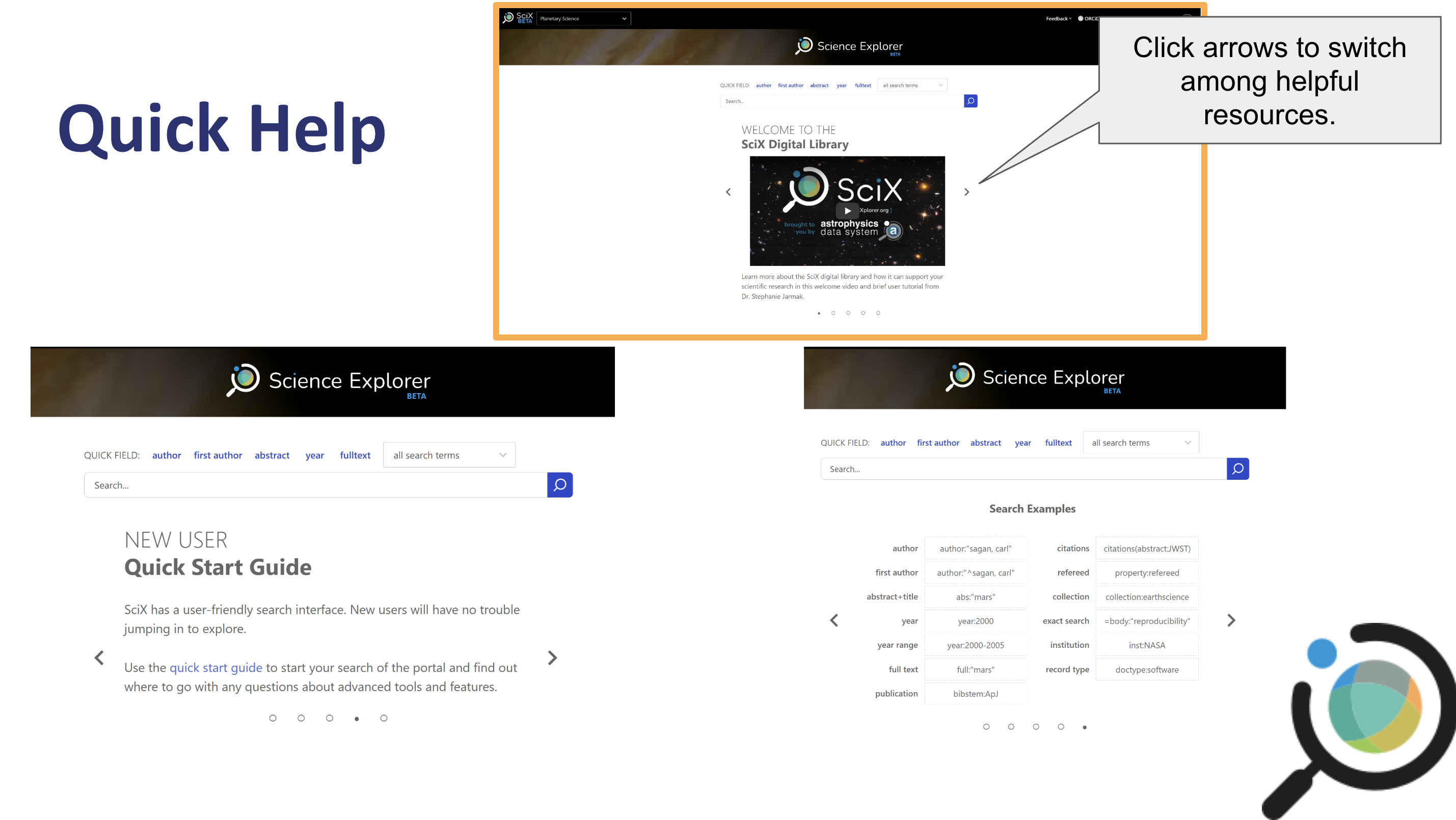
For more detailed assistance, click the “Help” button in the upper right.
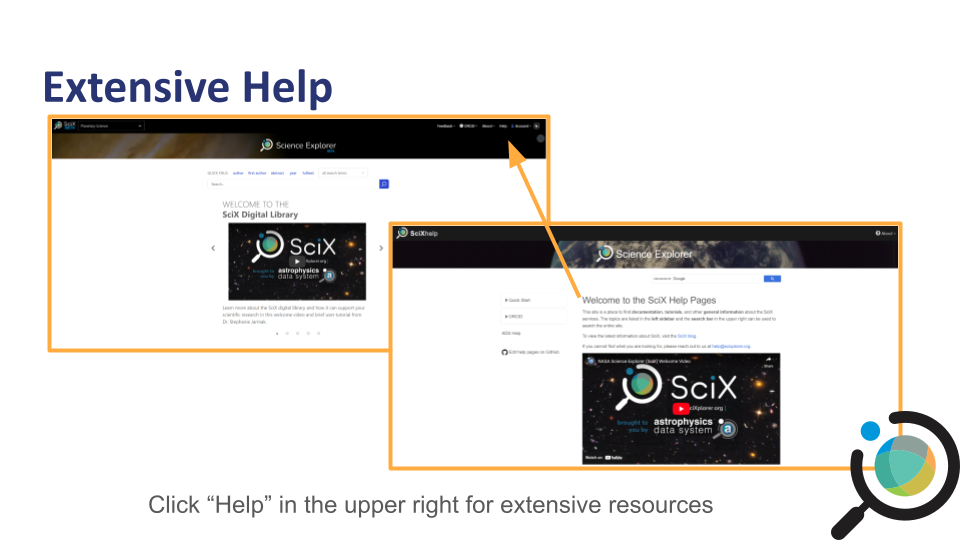
Starting a Search
As an open science search engine, SciX is primarily concerned with ensuring that literature, data, and software are findable or discoverable. So, let’s find some relevant papers. Author searches are among the most common performed in SciX.
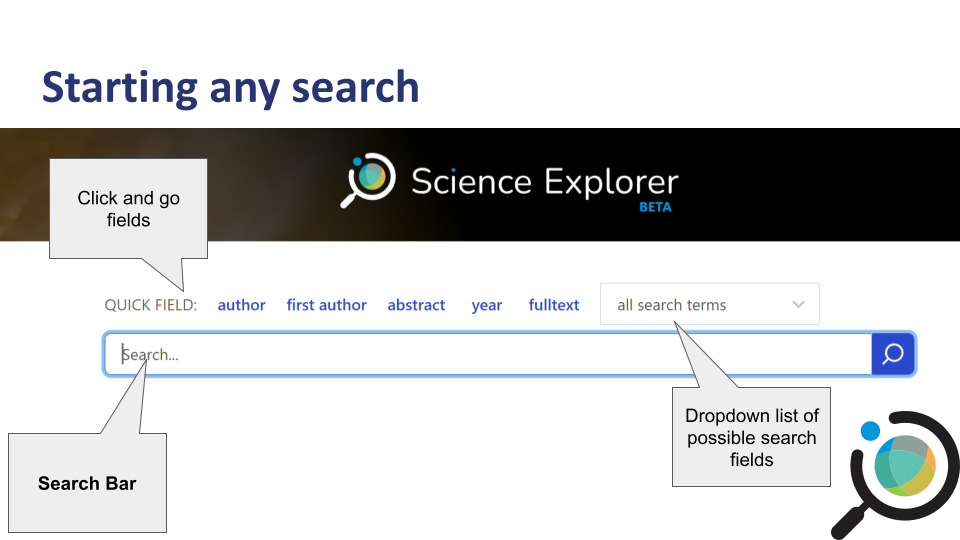
Challenge
If you select author from either the quick fields or the dropdown menu, SciX will add the field to the search bar.
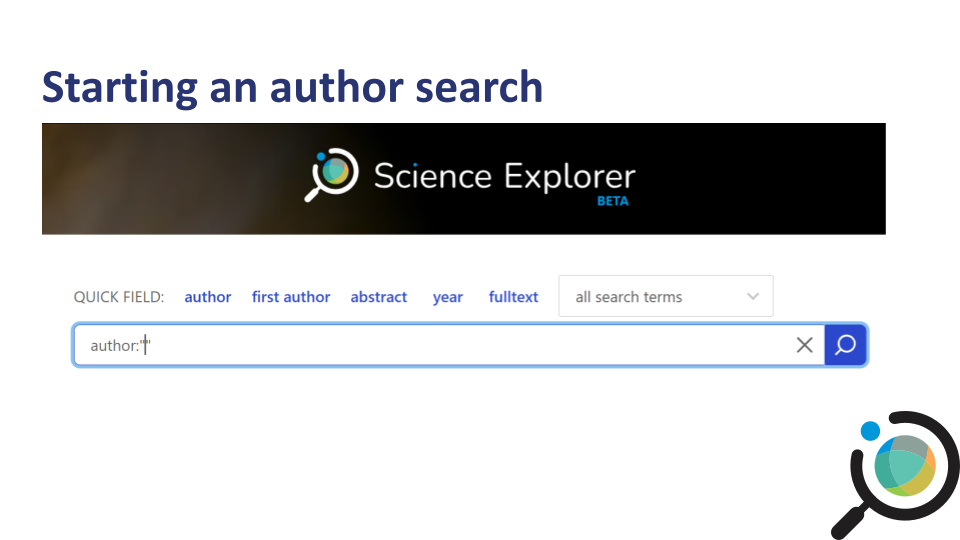
Learners can just type names and phrases into the search bar. However, they will have greater control over structured searches using fields like shown here than unfielded searches.

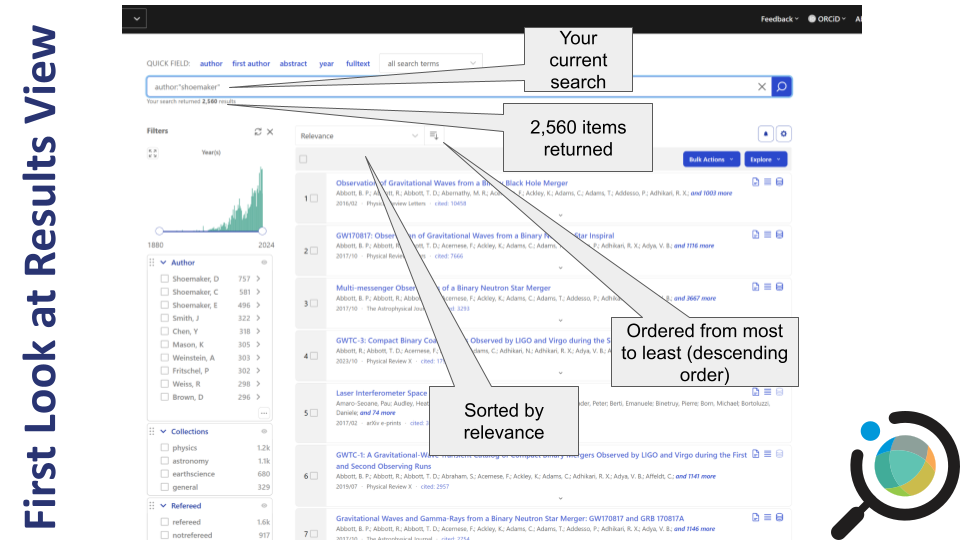
author:”shoemaker” returned 2,560 results when this example was run as you can see in the upper left; because SciX adds new material on daily and weekly cycles you may see a different count.
The results are sorted by relevance and are in descending order. You can change the sorting criterion by using the dropdown menu to select: date, author count, citation count, entry date, first author, normalized citation count, or read count. Click the button next to the dropdown menu to switch between descending and ascending order.
For each article returned, you see the title, author list, date of publication, journal, and citation count. Looking at the three icons on the right, you can tell whether SciX links to the full-text, references or citations, and data.
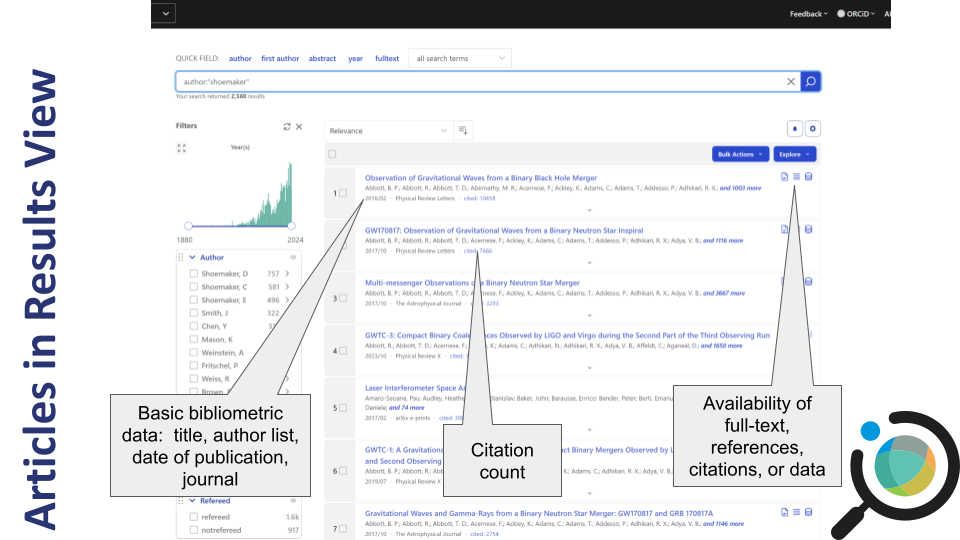
As an open science digital library, SciX is also concerned with ensuring you can access the papers, data, and software that you want.
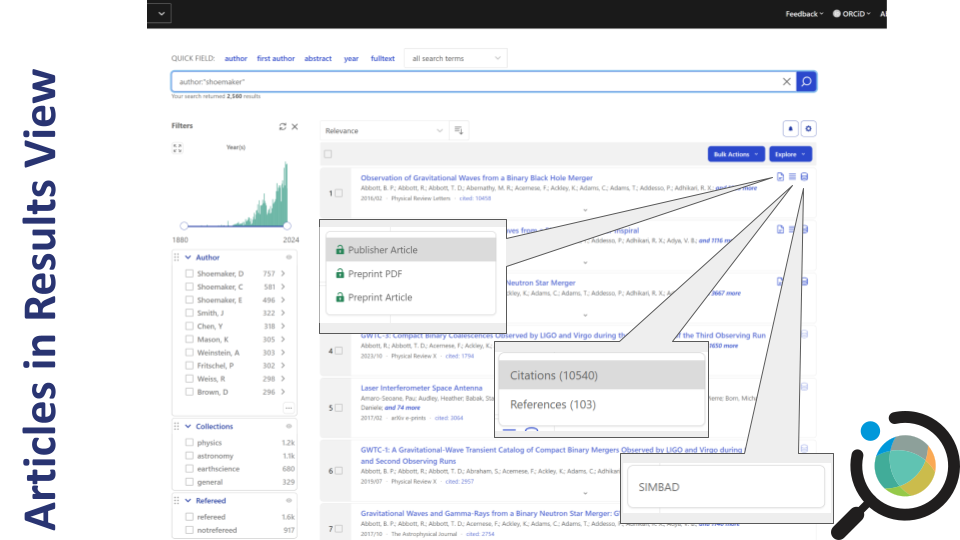
Looking at the list of results as a whole, I see some interesting articles with an author named “Shoemaker” but perhaps not immediately, Gene Shoemaker, planetary scientist. The author box on the left allows me to narrow my results. It lists variants of the name “Shoemaker” at the top followed by the names of co-authors.
The most common variants and co-authors are listed first.
Clicking a name variant opens additional options:
- Limit to preferred name(s), showing only papers by that variant
- Exclude unlikely variants to remove unrelated results
This helps narrow your results to the specific individual you’re interested in.
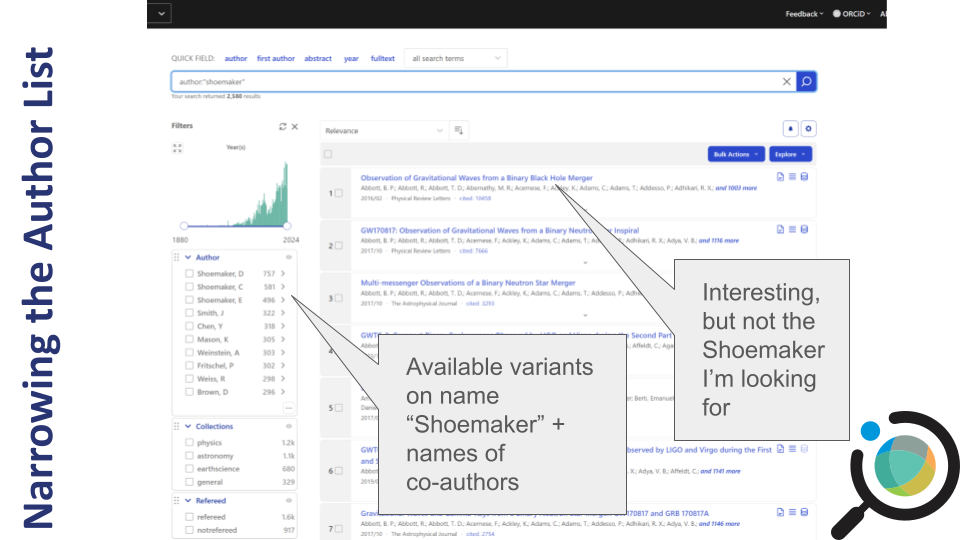
Refine by Institutional Affiliation
You can further narrow your search results using the Institutions facet.
For example, if your target author worked at Lowell Observatory, you can:
- Limit to papers with authors from that institution
- Exclude results from other affiliations
This is especially useful when multiple authors share similar names but work at different institutions.
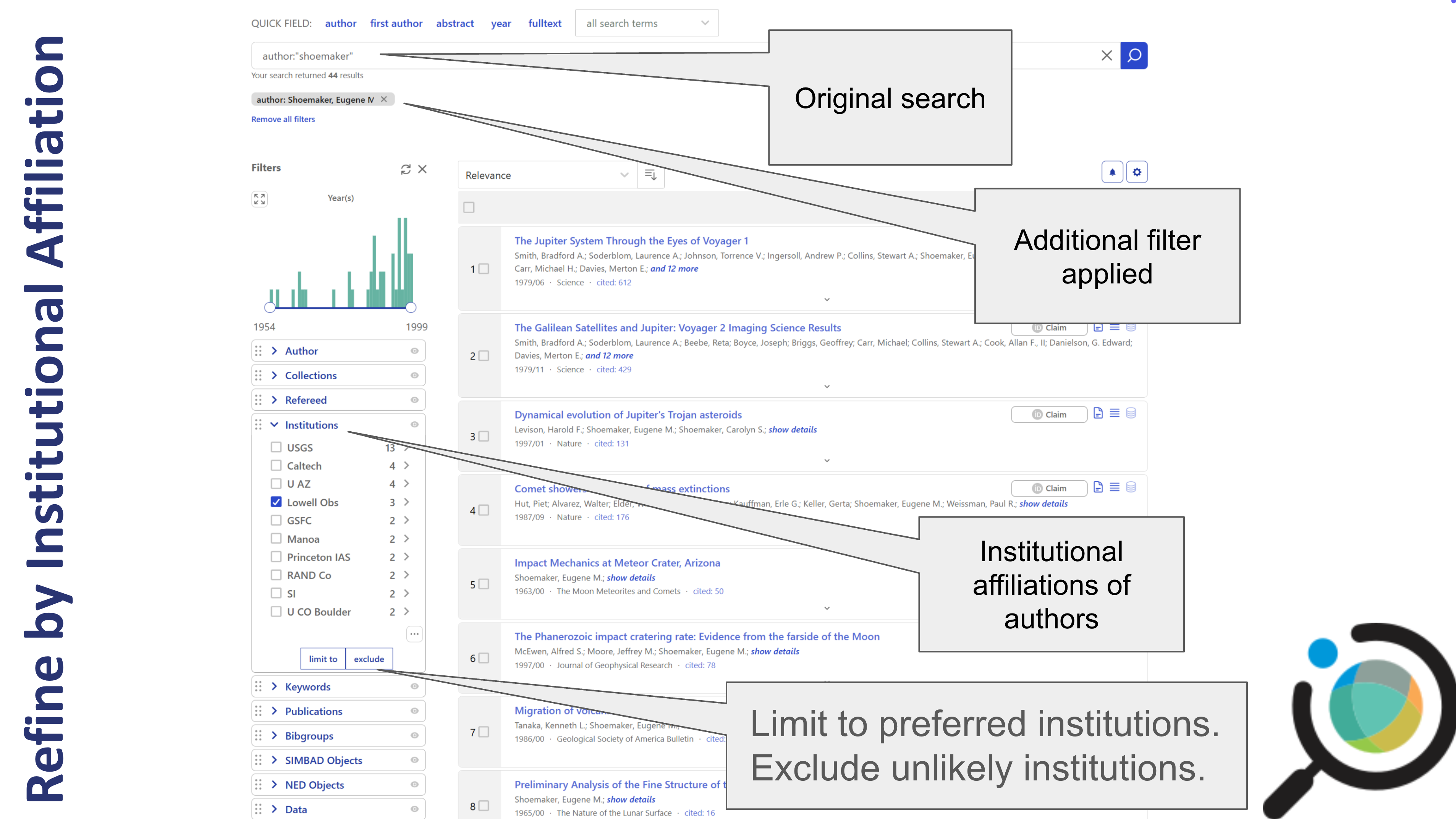
SciX also has an affiliation (aff:) field search that searches the exact affiliation text provided by the author or publisher. The Institution facet uses a SciX standardized abbreviation and is similar to the institution (inst) field search. Some institutions listed in the facet can be opened to identify authors with individual departments. Learners asking detailed questions about this feature should be encouraged to read the SciX blog post about it.
Refine by Date
You can also adjust the date range of your results using the slider in the left sidebar.
- Drag the endpoints of the slider to limit results by year
- Click the expand icon (four arrows) to see a larger or more precise timeline
Use this if you’re researching a specific publication window or want to filter out older or newer results.
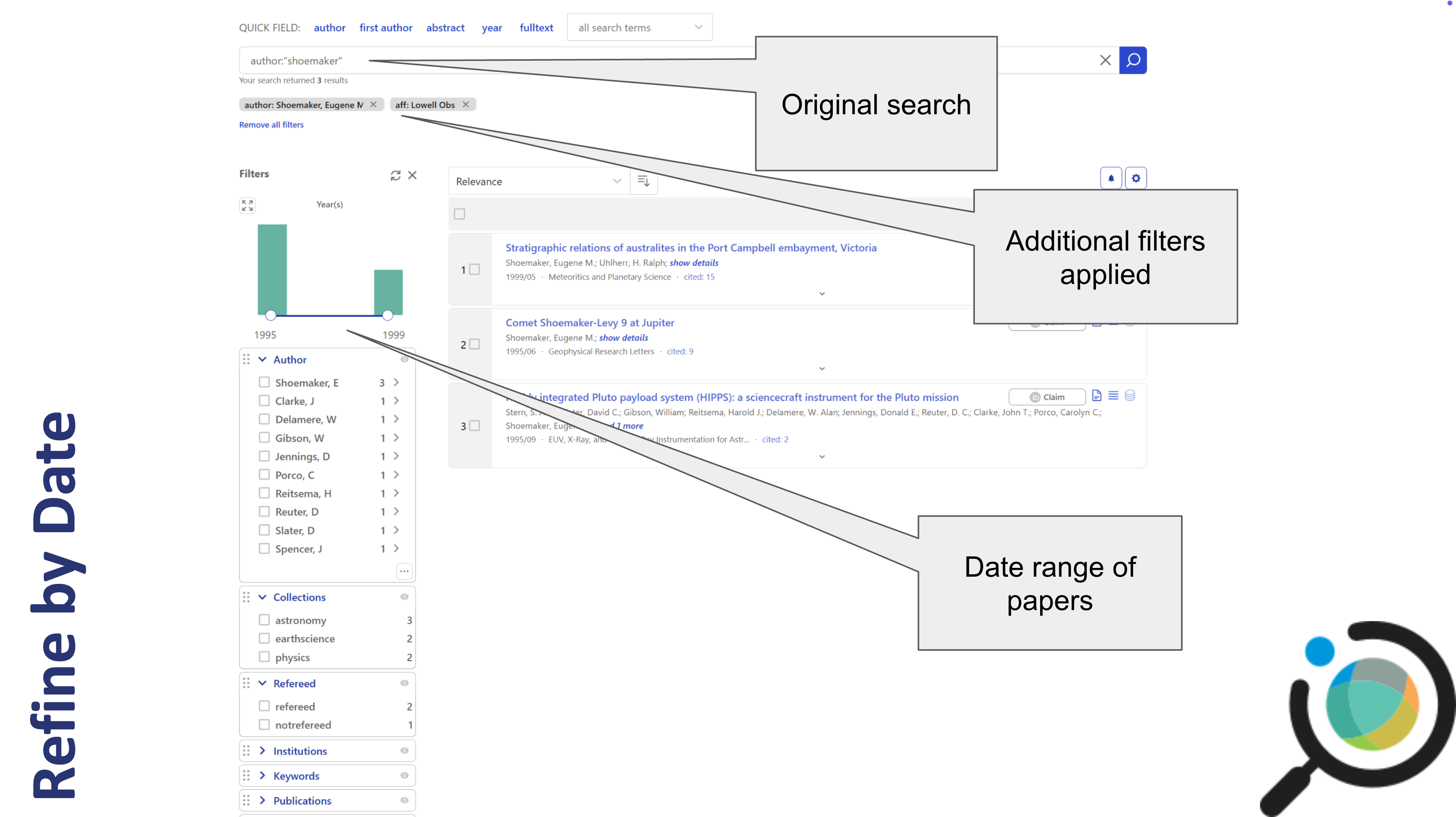
Keyword Search
Return to the SciX main search page. Use the “all search terms”
dropdown menu to start a keyword search for ‘crater.’ 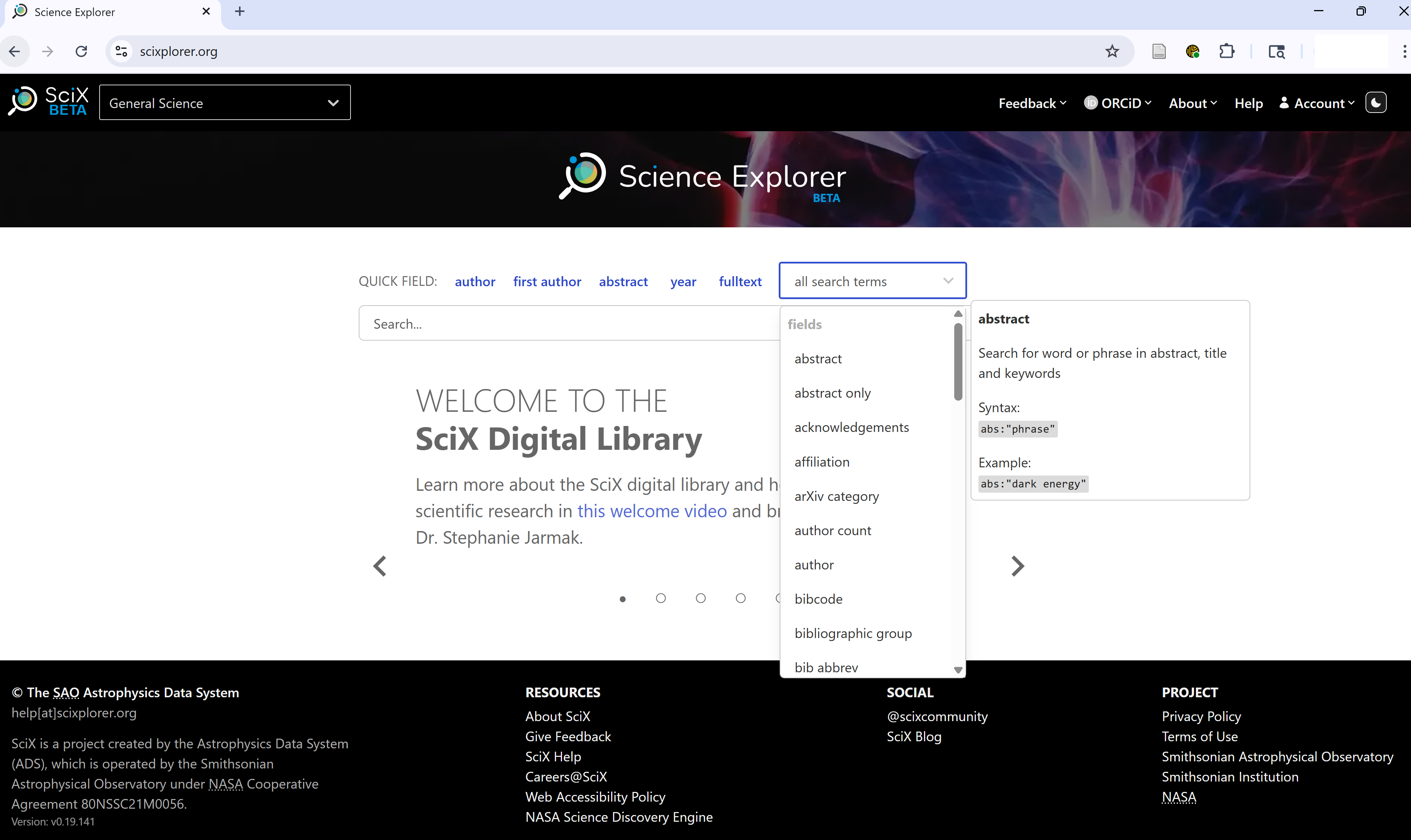
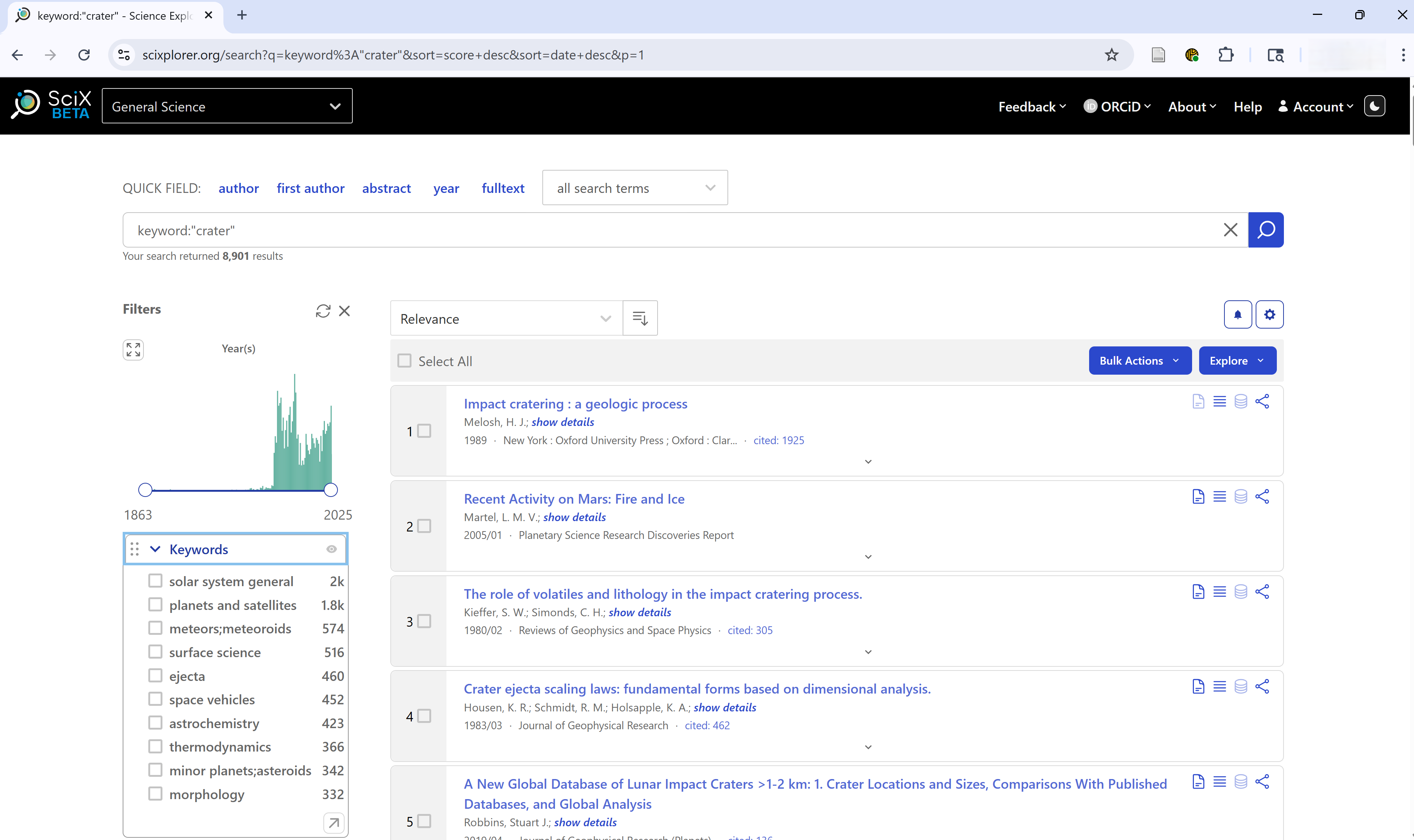
keyword:”crater” returned 8,901 results when this example was run as you can see in the upper left; because SciX adds new material on daily and weekly cycles you may see a different count.
Understanding SciX Synonym Expansion
SciX automatically expands keyword searches with discipline-specific
synonyms, related terms, and even common misspellings or alternate
forms. For example, a search for crater might automatically
include terms like:
- craters, cratering, cratered
- craterlets, craterlike, crateris
- craterform, subcrater, craterization
- krater, cratori, noncrater, etc.
This expansion improves discoverability across disciplines that might use different terminology for the same concept.
If you only want the exact term you typed (no
expansion), add an equals sign: =crater.
This exact-match feature is helpful when you’re targeting highly specific terms or avoiding irrelevant results.
Keyword Search
Return to the SciX main search page. Execute an exact keyword search for ‘crater’.
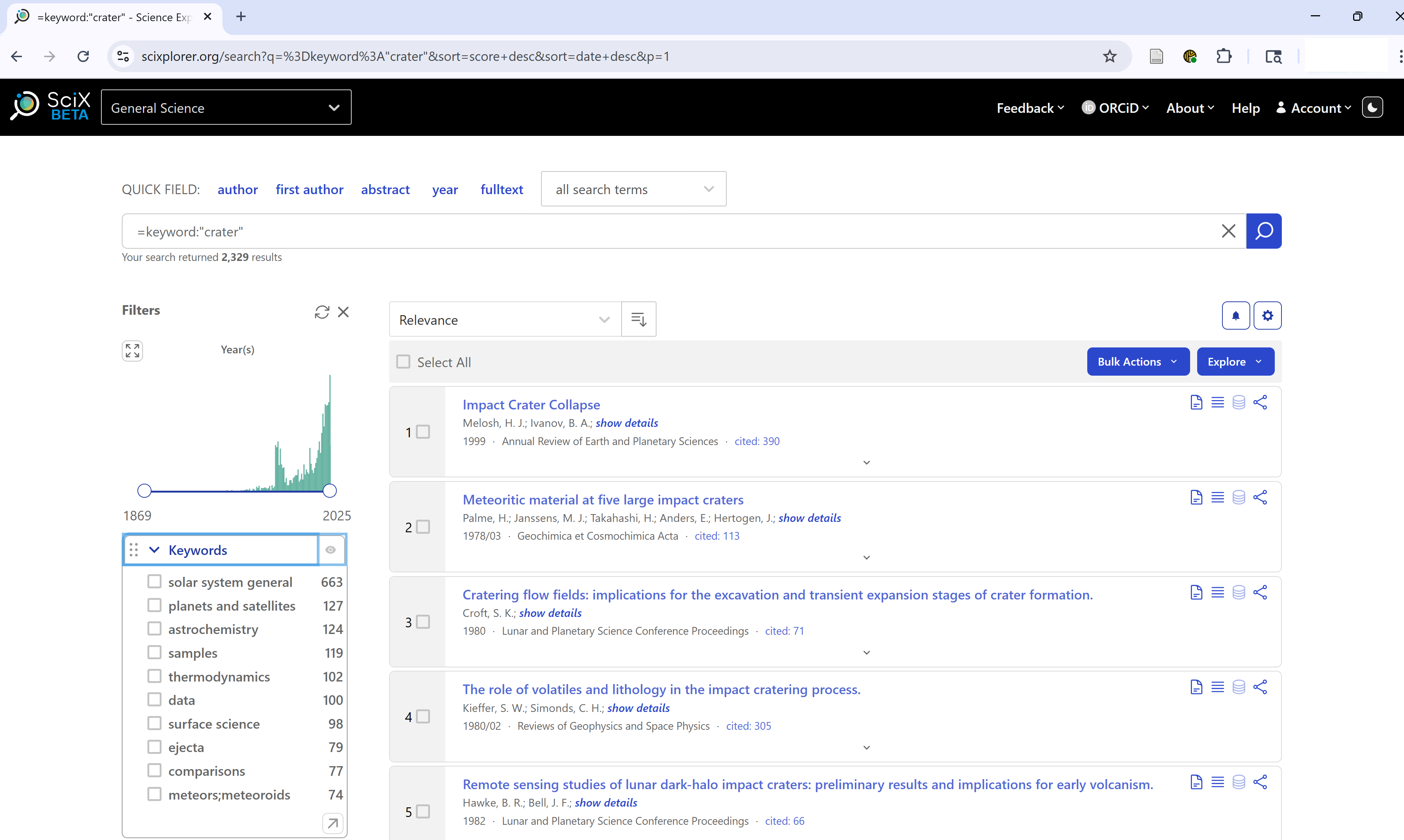
=keyword:”crater” returned 2,329 results when this example was run as you can see in the upper left; because SciX adds new material on daily and weekly cycles you may see a different count.
With synonym expansaion disabled, fewer results are returned. However, those precise results may be just what you need.
Keyword Search
Experiment with an author or keyword search, both with and without the equal sign. What differences do you observe? Discuss your experiences with a partner
As time allows, encourage learners to share their expectations and experiences with expanded and exact searches.
Narrowing Results Using Keyword Facet
After running a keyword search, you can refine your results using the Keywords facet in the sidebar. Authors or publisheres provided these keywords, which are listed in order of frequency with in your results.
You can:
- Choose to limit to preferred keywords or exclude undesired ones
- Click the upward arrow in the lower right corner of the facet to browse the full list of keywords
- Sort keywords by frequency or alphabetically
- Search for a specific keyword or partial match
- Download keywords for use outside of SciX
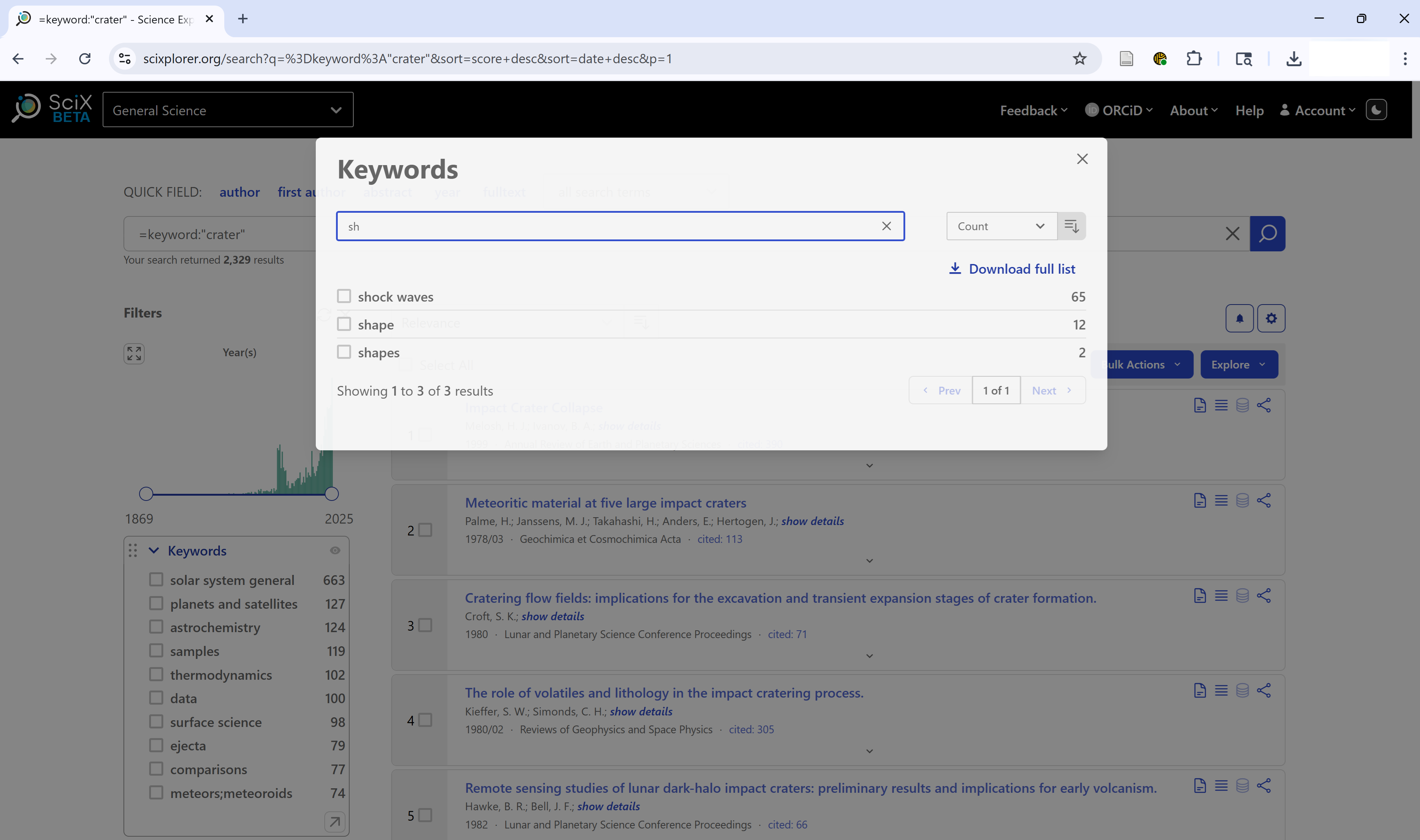 {alt=‘SciX
Keywords facet search panel with results of search for keywords begining
with ’sh’ sorted by frequency’}
{alt=‘SciX
Keywords facet search panel with results of search for keywords begining
with ’sh’ sorted by frequency’}
This is especially useful when you’re trying to focus on a specific subtopic or filter out irrelevant results.
Keyword searches are complicated because publishers use different keyword systems, which can also change over time. The keyword_schema field identifies the system where known. Authors who want their papers to be discovered (and cited) might want to give some additional attention to the keywords they suggest for their papers.
Powering Up Your Keyword Search
You can expand the places SciX looks for your keyword by using an abs search. Using the abs prefix will search
- title
- keywords, provided by author or publisher
- abstract
The presence of your keyword in the abstract is a better indicator of its significance within the paper as a whole than a passing mention in the full text. This “balanced” search is the most common topical search in SciX.
‘abs’ is short for “abstract’ but an ‘abstract’ only is also possible as is a full-text search. Both of these are mentioned briefly later in the module.
Challenge
Return to the main menu. Use the ‘all search terms’ dropdown menu to start an ‘abs’ search for ‘crater’.
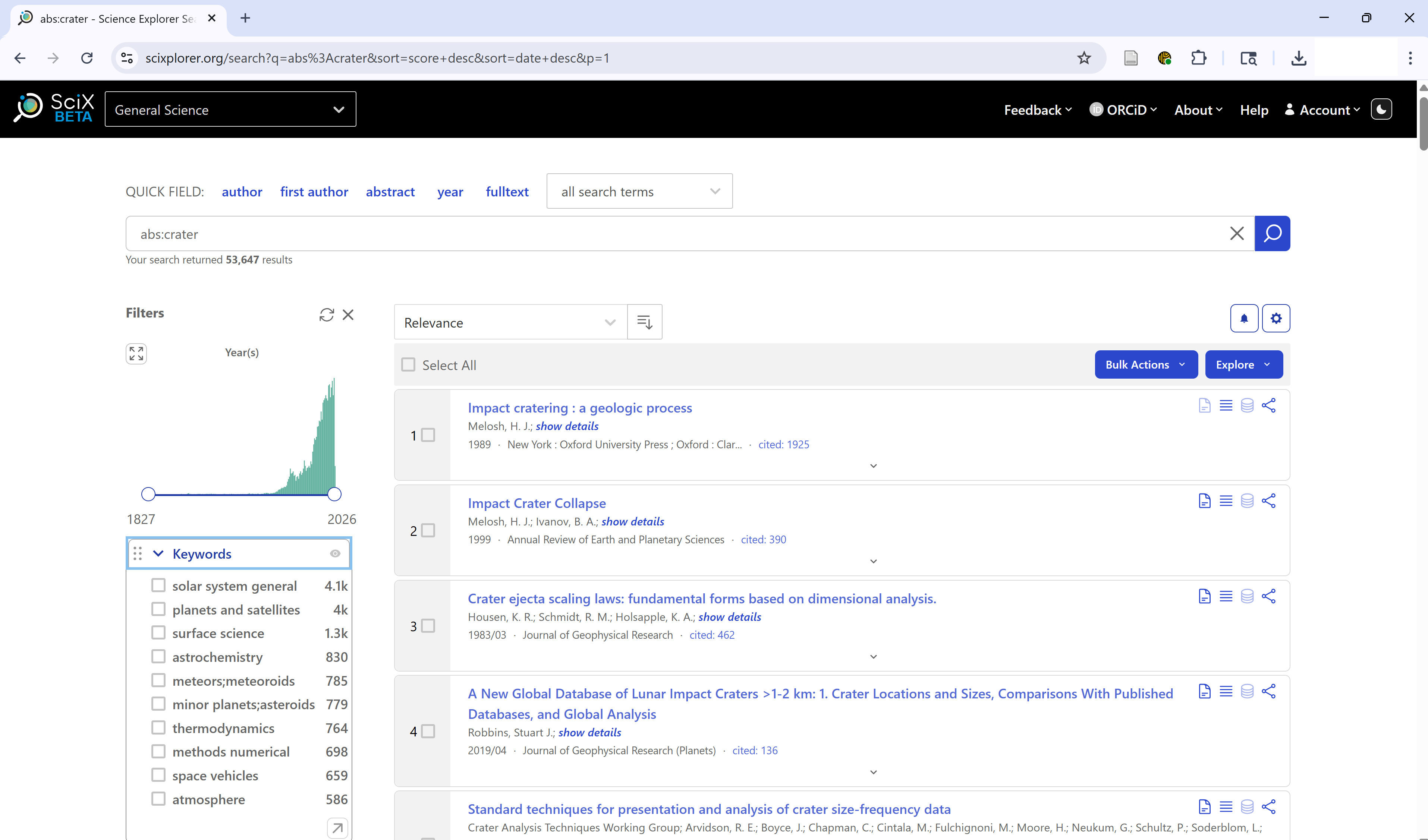
abs:”crater” returned 53,647 results when this example was run as you can see in the upper left; because SciX adds new material on daily and weekly cycles you may see a different count.
By searching more fields, an abs search will produce more results than just searching the keywords field alone.
Filtering by Refereed Status
SciX allows you to filter your search results based on whether a paper is refereed (peer-reviewed) or non-refereed (everything else).
You can find this option in the Refereed facet in the sidebar. It’s useful if you’re looking only for peer-reviewed journal articles or want to ensure you see other materials like conference proceedings or technical reports.
Note: SciX considers dissertations to be refereed. Most, but not all, conference abstracts and proceedings are categorized as non-refereed.
- “Refereed” includes only peer-reviewed works
- “Not Refereed” includes the grey literature, preprints, or white papers
If you want only “Refereed” papers, you can either - Limit to “Refereed” papers - Exclude “Not Refereed” items
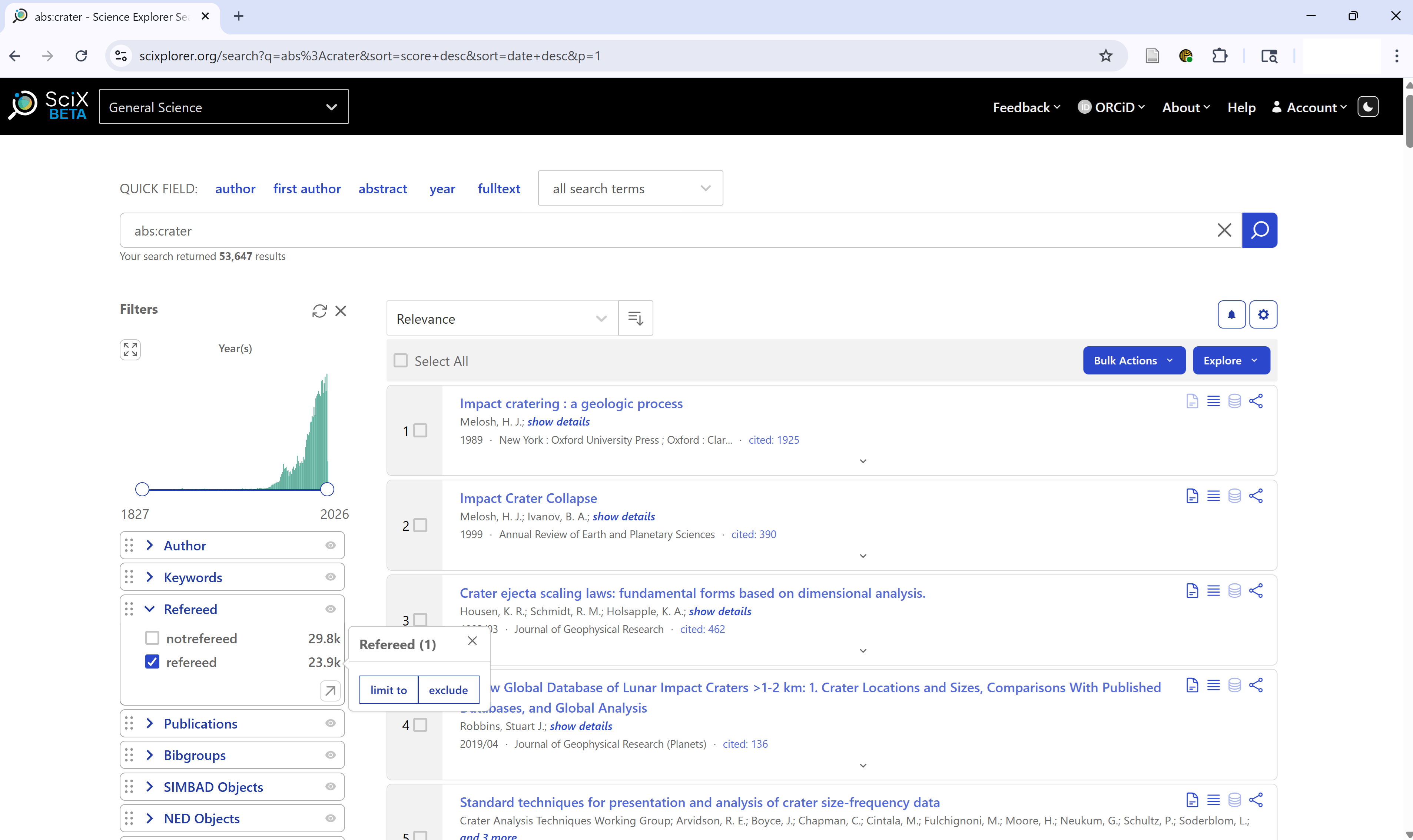
SciX welcomes submission of missing gray literature and disserations. Learners can use the Missing/Incorrect option on the Feedback dropdown menu to submit articles. SciX considers the dissertation defense a reviewing process. Not everyone would agree on this characterization. SciX evaluates conferences individually to determine whether their abstracts and proceedings should be considered refereed or non-refereed.
Filtering by Publication Type
You can also filter your results by Publication Type, helping you focus on specific formats such as:
- Journal articles
- Book chapters
- Dissertations
- Conference papers
- Technical reports
- Dataset
- Software
Use the Publication Type facet in the sidebar to:
- Limit results to your preferred document types
- Exclude formats that aren’t relevant to your research
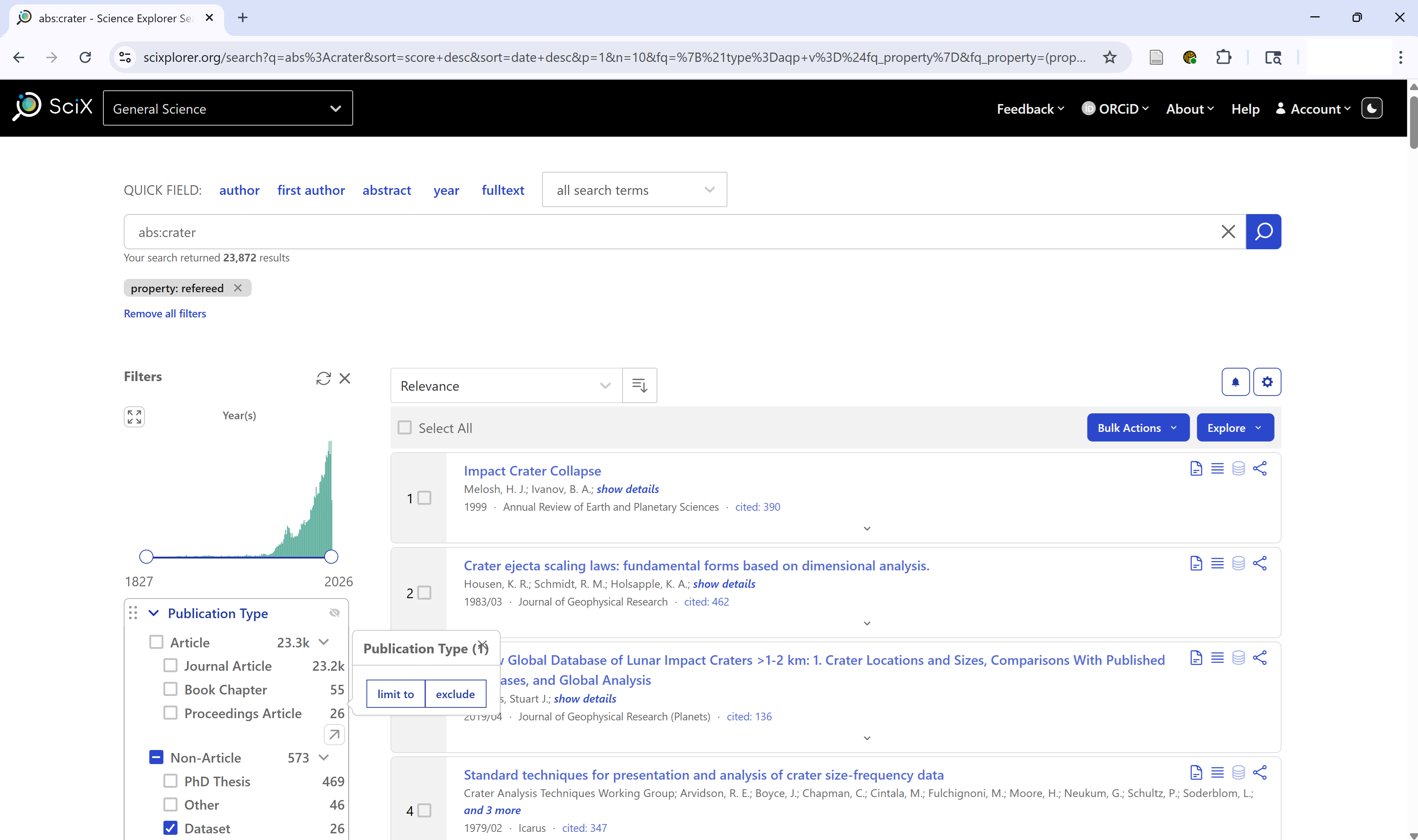
Within the facet, Publication Types are grouped by article (journal article, proceedings article, book chapter ….) or non-article (PhD thesis, editorial, book…)
Like the Keywords facet, clicking the upper arrow at the lower right of a long list in the Publication Type facet opens window where you can
- Sort keywords by types by frequency or alphabetically
- Search for a specific type or partial match
This is particularly helpful when your search returns a mix of source types and you’re only interested in peer-reviewed articles or long-form research. It can also help you identify specialized resources like data and software.
Publication Type refers to the type of document. SciX has a separate field and facet to search and filter by journal or publisher. By now, learners should be comfortable using the main search page ‘all search terms’ dropdown menu to locate the ‘Publication Full Name’ search or used the Publications facet.
Searching Text
You can target your search to specific parts of an article by using the corresponding field search. These are especially useful when you’re looking for a term in just one section (e.g., the title) or want to exclude it from another (e.g., the body).
Common text field searches in SciX include:
-
abstract:— abstract text only -
title:— title only -
body:— article body only -
ack:— acknowledgments only -
full:— full text of the article
in addition, to our old friends
-
keyword:— author- or publisher-provided keywords -
abs:— title, abstract, and keywords
You can also use Boolean operators (AND,
OR, NOT) to combine or exclude terms.
For example:
abs:(crater AND mars) NOT body:jezeroThis finds articles that mention crater and Mars in the title, abstract, or keywords, but exclude any that mention Jezero in the body text.
 {alt=‘SciX
results from complex search shwon in bar as ’abs:(crater AND mars) NOT
body:jezero’}
{alt=‘SciX
results from complex search shwon in bar as ’abs:(crater AND mars) NOT
body:jezero’}
Challenge
Return to the SciX main search page. Construct a query that either includes or excludes text from the acknowledgements section. Share your results with a neighbor.
If time permits, encourage the learners to share their searches with the class. Ask why they might search other text fields.
Exploring the Abstract View
From any list of results, click an article title of interest to open the abstract view. When you first open the abstract view, you will see in the center
- Detailed bibliographic information (title, authors, publication details, DOIs)
- Abstract
- Author- or publisher-provided keywords
Along the left side, you will see
- Links to full-text sources
- Data repositories
- Related materials, including software
SciX matches preprints to the publisher’s version of record and provides a single consolidated view of these versions.
Clicking the links on the left side for citations, references, or similar, produces the list of corresponding papers with all of their details. Those lists can be converted to search results for further investigation.
Clicking the links on the left side for metrics produces a graphical display of the citations to the paper over time. The citataion data can be downloaded.
Clicking the links on the left side for export citation provides access to a variety of citation formats that can be downloaded to a file or copied to the clipboard.
Most publisher formats for SciX supported disciplines are supported. If we are missing one, custom formats are possible. However, SciX encourages learners to recommend missing formats for inclusion. Zotoro uses RIS format, which is avialable. Mendolay uses RIS, BibteX, and EndNote, which are all available.
Challenge
Select an article and review its abstract view thoroughly. - What extra details can you find that weren’t in the results view? - What features would be most useful to you personally? Share your findings with a neighbor.
If time permits, enourage learners to share their experiences with the class.
Reflection and Discussion
Take a few minutes to perform a search on a topic relevant to your work using both author and keyword searches. Then, discuss with a partner:
- What did you search for?
- Did you find relevant materials?
- What aspects of the process were straightforward or challenging?
Bonus Challenge
Try exporting a citation from one of your articles. Explore the export options and compare different formats.
- SciX enables effective author and keyword searches with powerful synonym expansion.
- Facet filters help narrow down results by author variants, institutional affiliation, and publication date.
- The abstract view provides in-depth details and links to additional resources.
Content from Literature Exploration in SciX
Last updated on 2025-12-16 | Edit this page
Estimated time: 40 minutes
Overview
Questions
- What papers are trending among (example topic) researchers?
- What are the top collaborations in (example topic)?
Objectives
- Expand a search using SciX second-order operators, including trending, useful, and review
- Explore connections among authors and papers using SciX visualizations
Literature Exploration in SciX
In this lesson, we will be focusing on different ways to explore your search results in SciX.
Setting Up Your Environment
When you to to SciX, ensure you can see the homepage.
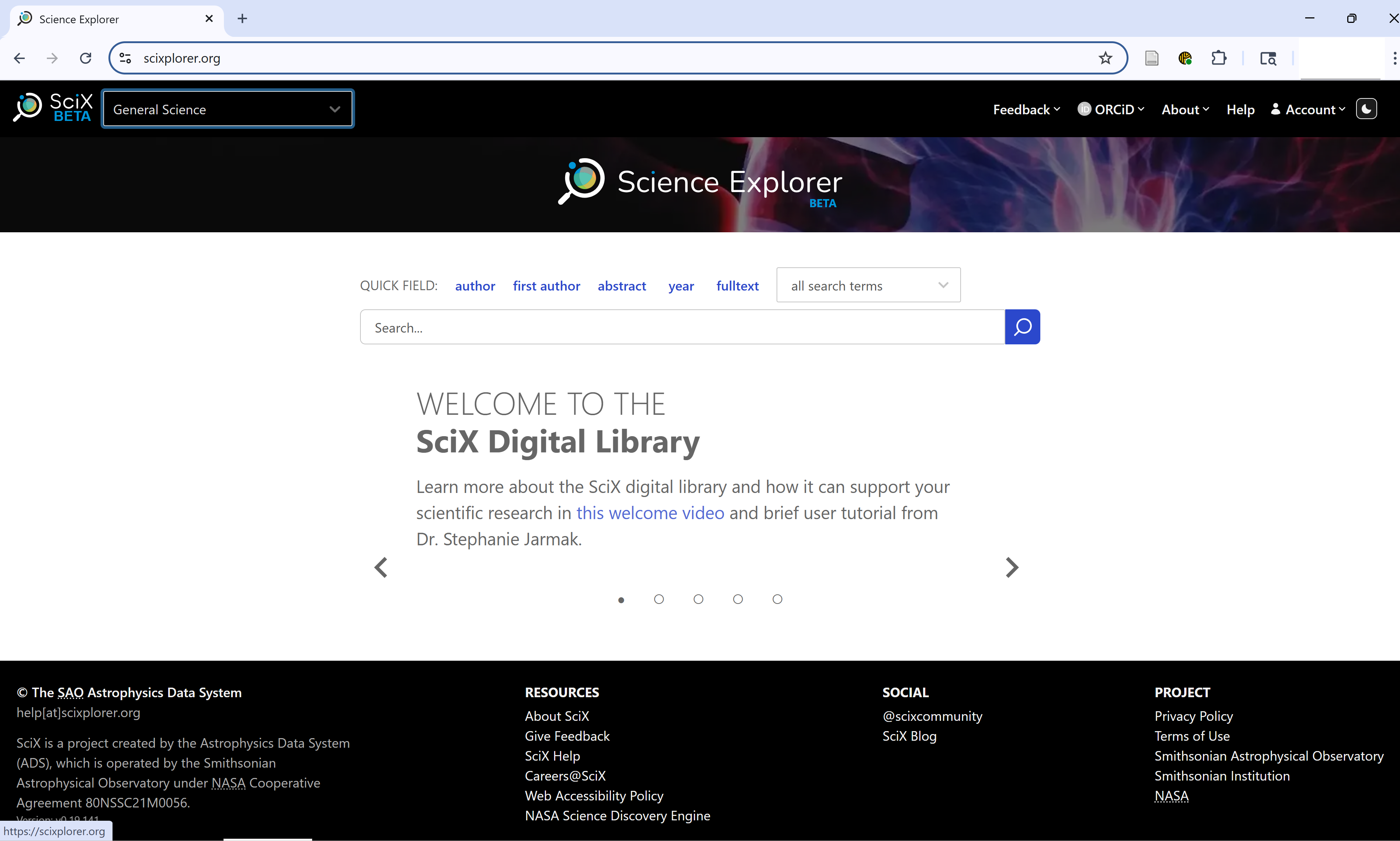
Ask learners: “Can everyone see the SciX homepage on their browser?”
Research Trends
First we will focus on second order operators, which are search operations that are performed on the results of a previous query. The second order operators available in SciX are: similar, trending, useful, and reviews. Each of these second order operators benefit from taking different things into consideration for the initial query, so we will discuss them all individually in this lesson.
To get started, let’s run an example search query on SciX. You can search for any topic you are interested in, but for my demonstration, I am going to look for papers about volcanoes.
Start by entering your terms into the main search bar and executing the search.
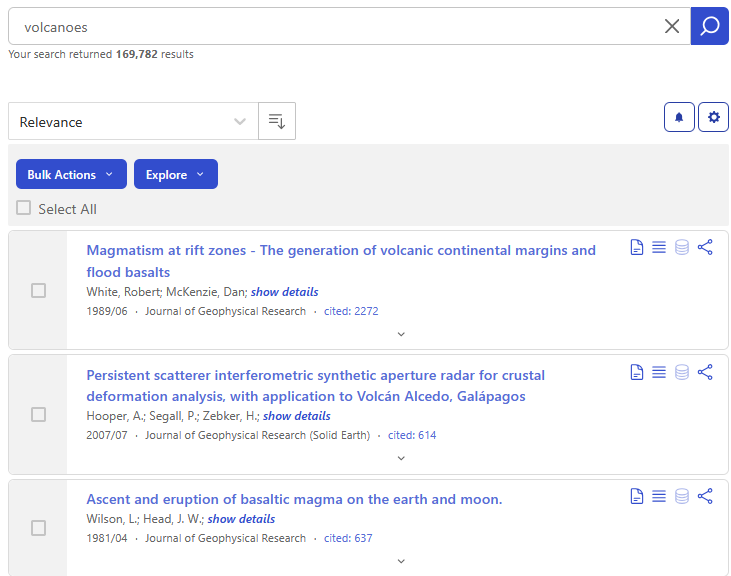
Next, click on the Explore button menu to see all of the options, which are categorized under two headings: Visualizations and Operations. The options under “operations” are the second order operators.
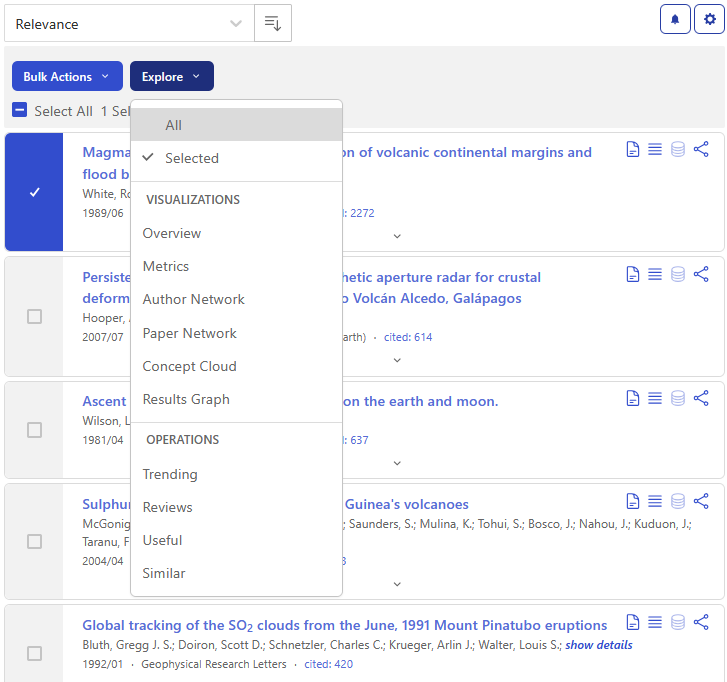
Similar
First let’s look at the “Similar” operator.
Results from this second operator query exclude the results from the original query, so it is best to focus on creating a narrow set of results, or even a single relevant paper, to build off in the “similar” search, so look through the results and select the one to three papers most relevant for your topic. I’ll select just the first article using the checkbox and click on “Similar” under the Explore menu.
It may take a little while for the results from the second order operator to load. In the background, cience Explorer is combining the abstracts from articles in the original selection and then ranking all abstracts in SciX based on their textual similarity to the combined abstracts. The articles returned are the most similar to those from the original selection as determined by text analysis.
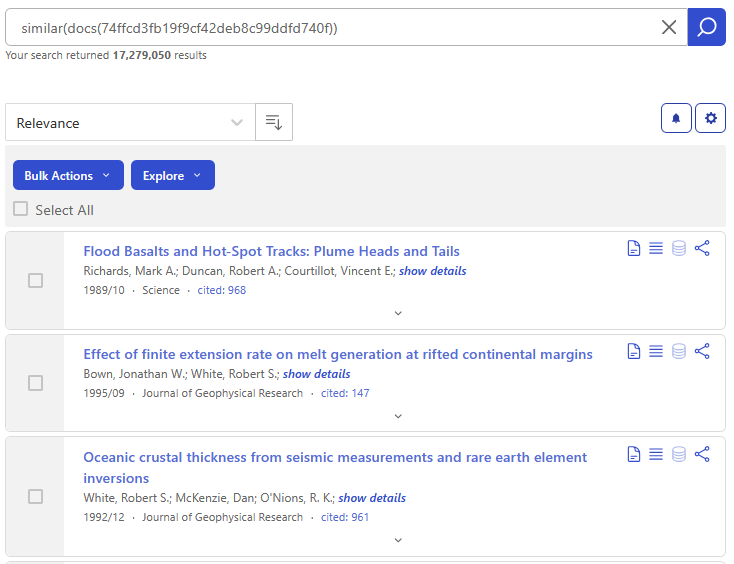
The SciX documentation about the Similar second order query shows just how powerful this option can be. For example, this query:
similar("weak lensing" -entdate:[NOW-7DAYS TO *]) entdate:[NOW-7DAYS TO *] bibstem:"arXiv"returns a list of arXiv papers made available during the last week that are textually similar to papers published before 7 days ago about “weak lensing”. Since the Similar operator excludes results returned by the original query, they used separate date ranges in the first-order query and the outer query in order to force the queries to be different.
Trending
The next second-order operator we’re going to discuss is called “trending.” It returns a list of papers currently popular among people who read the topic of the initial query. The results are sorted by which papers were read the most. You can select a specific paper, or set of papers, to seed your trend analysis via the Explore menu, or directly query trending for a specific topic in the main search bar. For example:
trending(volcanoes)returns the most popular papers among people who have read the large number of papers about volcanoes.
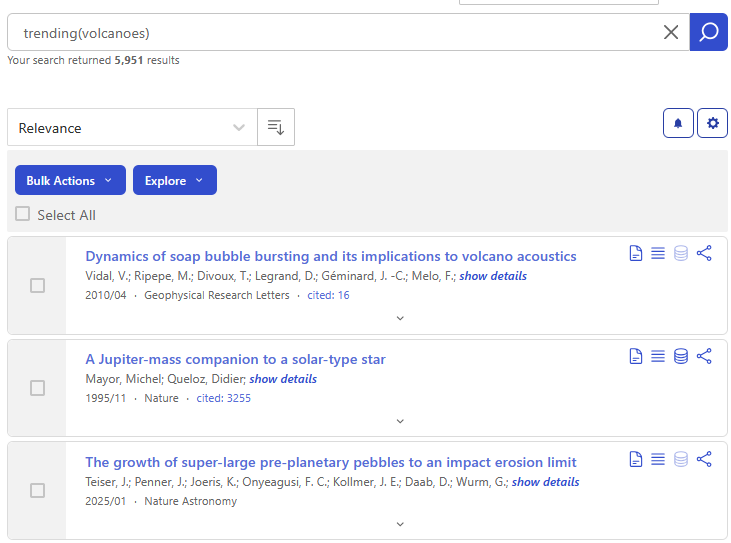
Useful
The second order operator “useful” examines the references included in papers identified by the original query. It combines them into a list sorted by how often a given paper is referenced in the original set. The documents returned are the ones found most useful, the ones cited the most often, by the authors of relevant papers on the topic. This can be useful for exposing papers in different, but related fields, such as papers that describe software that other researchers found useful when exploring their topic.
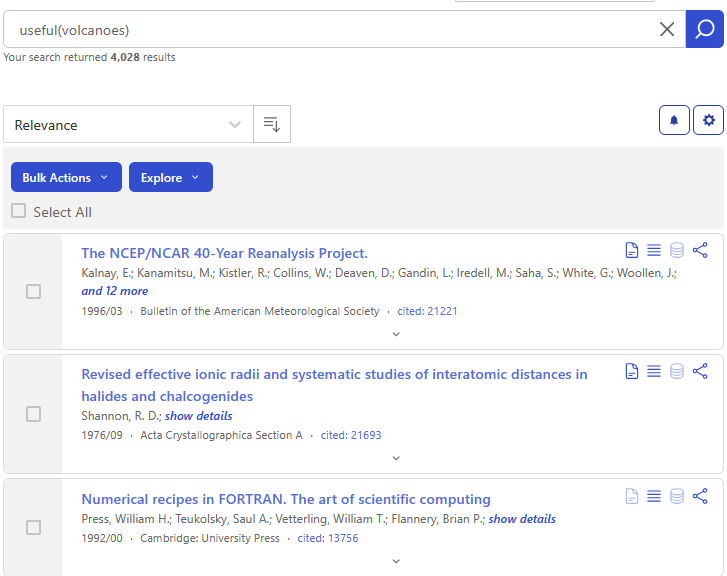
Reviews
The last second order operator offered by SciX is “Reviews.” This operator collects the list of papers that cite the papers in the original query and sorts them by how frequently each paper appears. It does not necessarily return articles from review journals, such as Annual Review of Earth and Planetary Sciences, Annual Review of Astronomy and Astrophysics, or Annual Review of Information Science and Technology. You can think of the results from a reviews() search as the most relevant papers on the topic originally being researched.
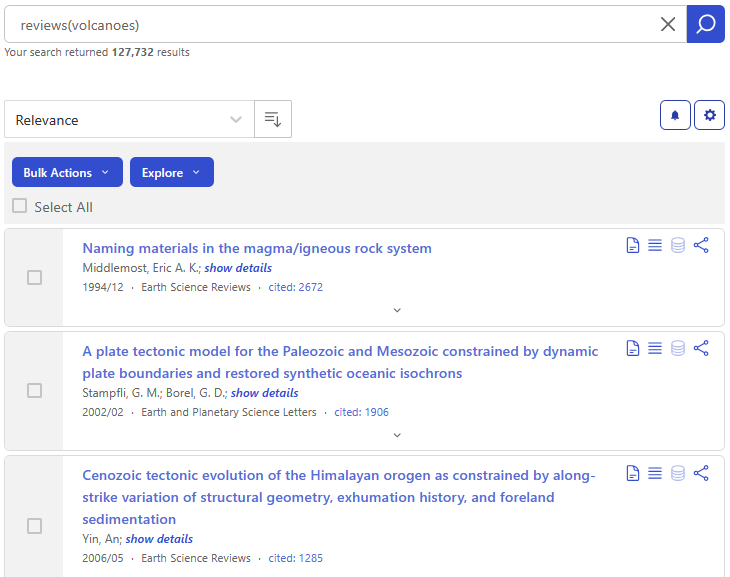
Summary
To review, there are four types of second order operators available in the SciX platform. These second order operators can provide deeper insights and more information about the topic you are researching. SciX provides the graphic below to help describe the similarities and differences of these operations.
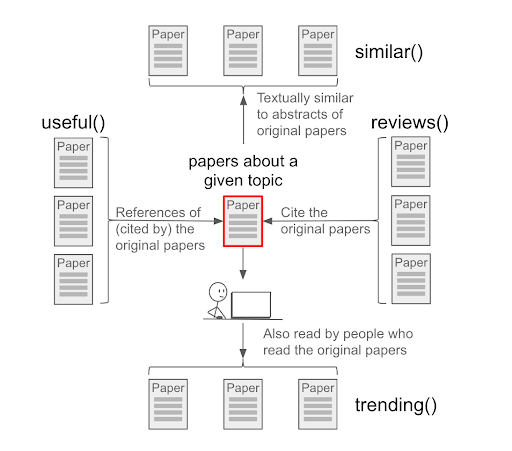
For more information, we recommend you visit the SciX help page on second order queries. https://ui.adsabs.harvard.edu/help/search/second-order You may also find this Second Order Operators in SciX handout helpful.
Reflection and Discussion
Break into small groups and spend 2-3 minutes individually with second order operators looking for research trends in a topic of your choice. Then discuss what you did and what you learned with your group.
Which operator are you most likely to use: similar, trending, useful, reviews?
Connections & Collaborations
Now, let’s turn to examining SciX visualizations, and we are going to focus on the paper network and the author network because these two visualizations offer new ways to explore search results.
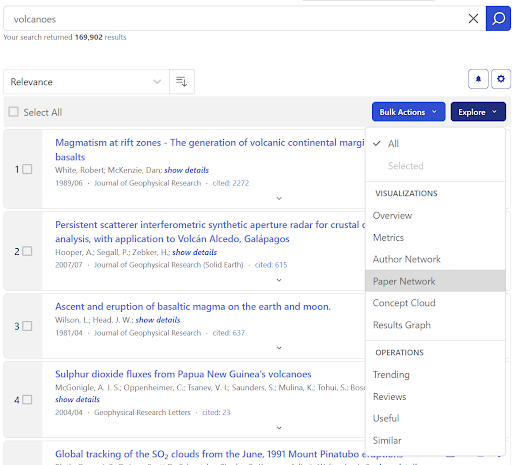
Paper Network
This visualization creates groups of papers by looking at the references from each paper and grouping them based on how many are shared. Since the papers in these groups cite a similar set of other papers, we can expect the papers in the group to be about the same topics.
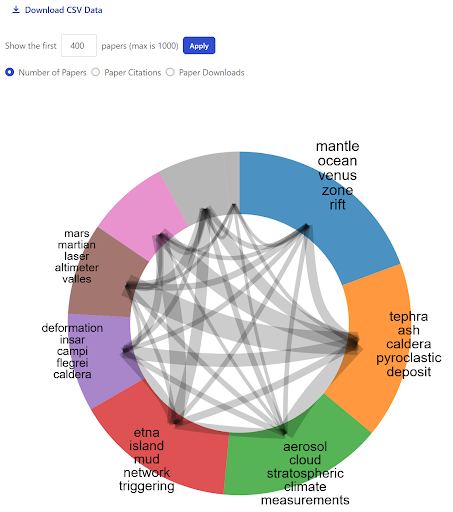
Each group is named by extracting shared, unique words from the titles of the set of articles in the group. This can help provide a general overview of the main topics of your original search results. Clicking on any specific group will display a list of the most cited papers from that group.
Reviewing a paper network can help you drill down into a topic or help you expand your literature search by identifying papers you may have otherwise missed.
Author Network
This visualization is created by looking at authors that frequently appear together and creating groups based on the frequencies of those collaborations. Each of these groups contain authors that often work with each other, though not every author in each group will have worked with every other author in their group. You may find it helpful when looking for new opportunities or when trying to eliminate possible conflicts of interest.
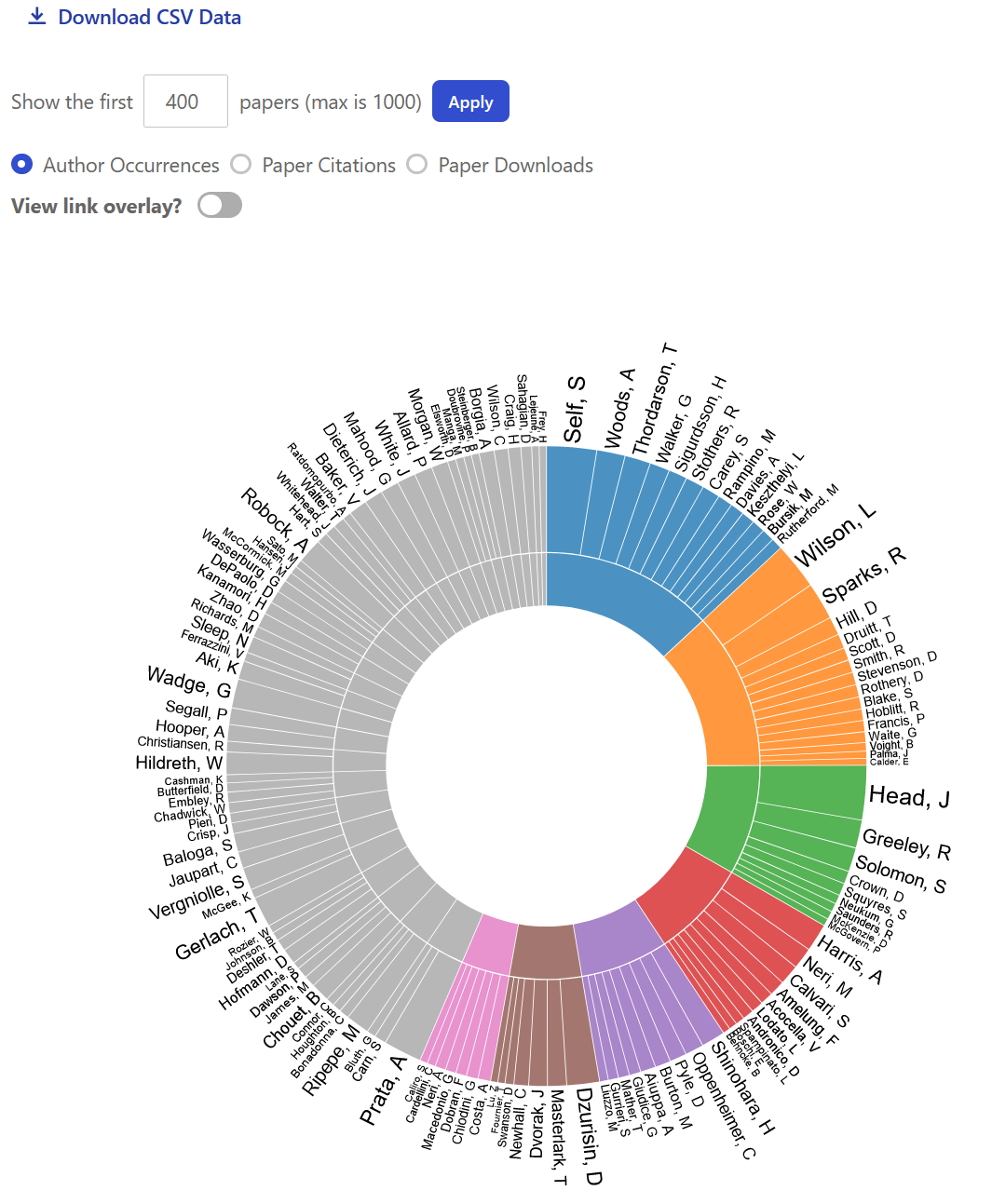
Clicking into the section group, the inside edge of the donut, will bring up the list of papers in that group. Clicking on a specific name, or their specific section of the donut, will instead show all papers by that particular author.
Summary
By default, both visualizations only use data from the first 400 papers of the search result, but can be expanded up to the first 1000 papers. Also, both of these visualization graphs have an option to download a text file in comma-separated-value format (csv) of the data that underly the graphic. The cvs file will provide identifiers for each paper and indicate which other papers are in its same group, along with some other metadata such as citation counts and downloads.
For more details about these two graphs and information about the other graphics provided by SciX, we recommend you review their help page on Visualizations. https://scixplorer.org/help/actions/visualize You may also find this Exploring SciX Visualizations handout helpful.
Reflection and Discussion
Break into small groups and spend 2-3 minutes individually looking at these visualizations for a topic of your choice. Then discuss what you did and what you learned with your group.
How could you use either the paper network or author network in your own work?
Content from SciX and ORCiD
Last updated on 2025-12-10 | Edit this page
Estimated time: 20 minutes
Overview
Questions
- How do I ensure that all my papers are attached to my ORCiD?
Objectives
- Claim an article using an Open Researcher and Contributor Identification (ORCiD), a unique persistent digital identifier for researchers
SciX and ORCiD
In this lesson we are going to be talking about how SciX integrates ORCiD. Hopefully, you already have an ORCiD for yourself, and an understanding of ORCiD. If not, please review the Library Carpentries Lesson “Open Research and Contributor IDs (ORCID) for Librarians” before beginning this module. https://firbolg.github.io/LC_ORCID/
Setting Up Your Environment
When you navigate to SciX, ensure you can see the homepage.
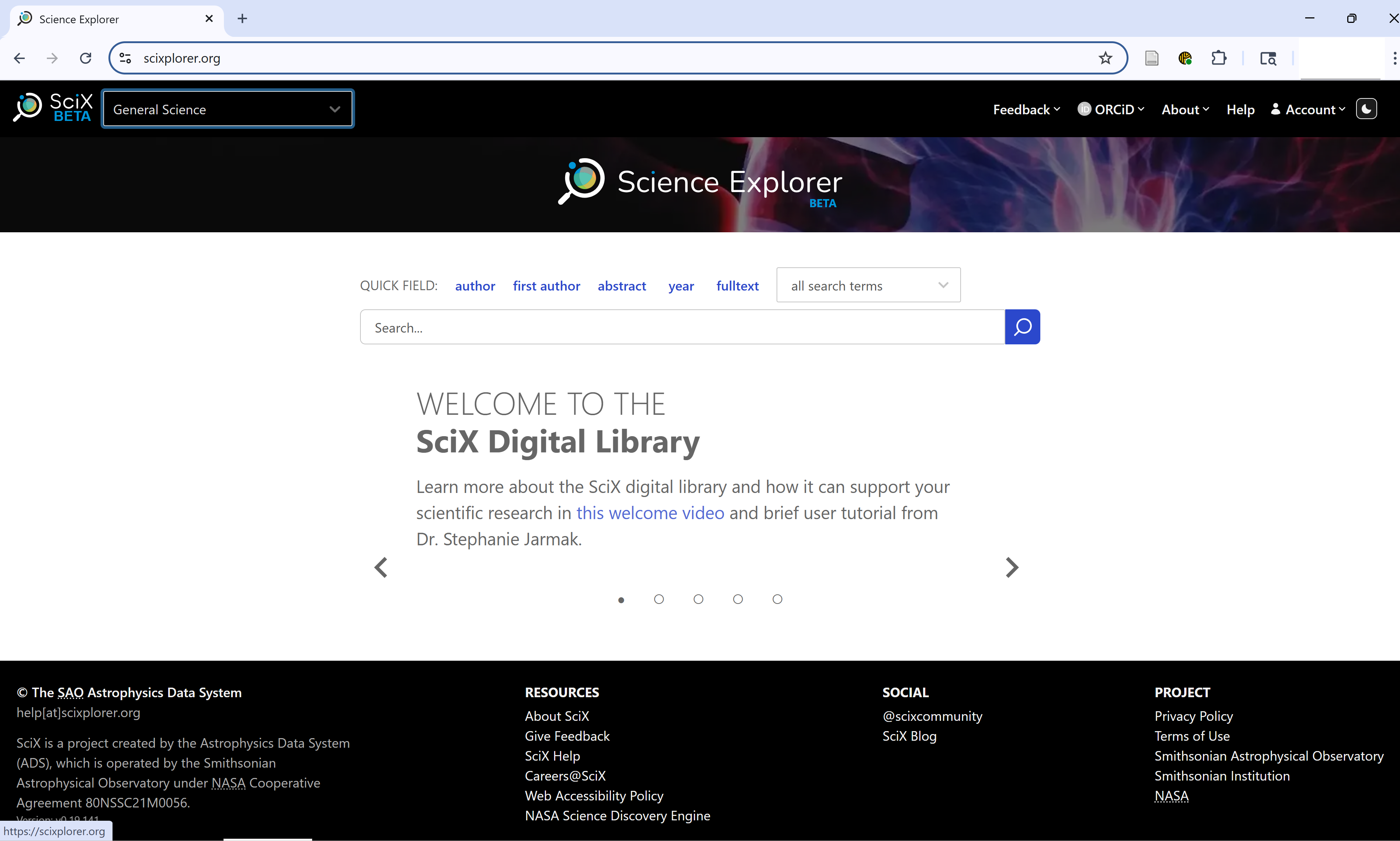
Ask learners: “Can everyone see the SciX homepage on their browser?”
ORCiD & SciX
Many researchers and authors today are claiming ORCiDs to help disambiguate themselves from others who share their name. SciX lets you search for published content using an ORCiD, just write “orcid:” before the ID in the query field. For example:
orcid:0000-0002-6949-0090
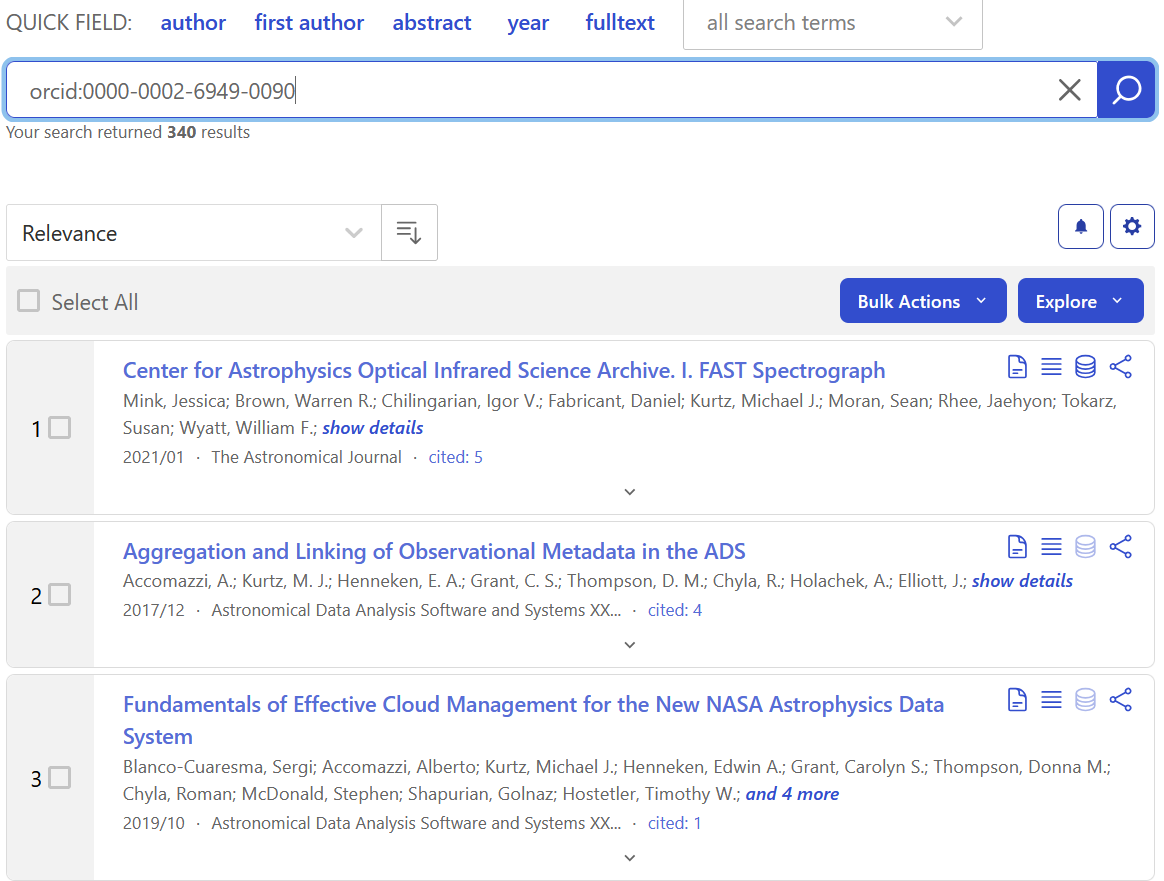
The ORCiD identifiers attached to a paper can come from the publisher, if that information is provided by the authors when submitting the paper.
However SciX also lets you claim papers for your ORCiD, which is especially useful if the papers pre-date the ORCiD system or if you know that the publisher did not collect that information when you originally submitted the paper. SciX shares these claimed papers back to ORCiD so that they can show up on your profile there.
In order to claim a paper for your ORCiD in SciX, you need to connect to your ORCiD account using the ORCiD menu option at the top of the screen. It will bring up the ORCiD logon screen. Then, you can sign in with your usual ORCiD credentials.
For your information: Learners transitioning from ADS or who have had some previous SciX experience may have ADS or SciX accounts; the two are interchangeable. If so, they may have enterend ORCiD information into their ADS or SciX account. They may also have been encouraged to log into both their ADS or SciX account and their ORCiD account. While that procedure is not wrong, it is also not necessary. In the interest of simplicity, the module only demonstrates loging into the ORCiD account, which is sufficient for all ORCiD-related tasks. If a learner asks about ORCiD and SciX accounts, you can find out more about using them together on the SciX “Claiming papers in ORCID” Help page https://scixplorer.org/scixhelp/orcid-scix/claiming-papers.
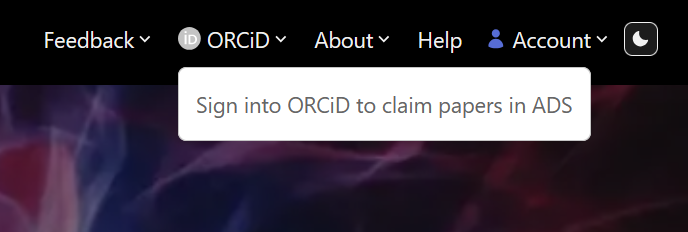
You will first see “My ORCiD Page” listing all of the papers is SciX currently associated with your ORCiD.
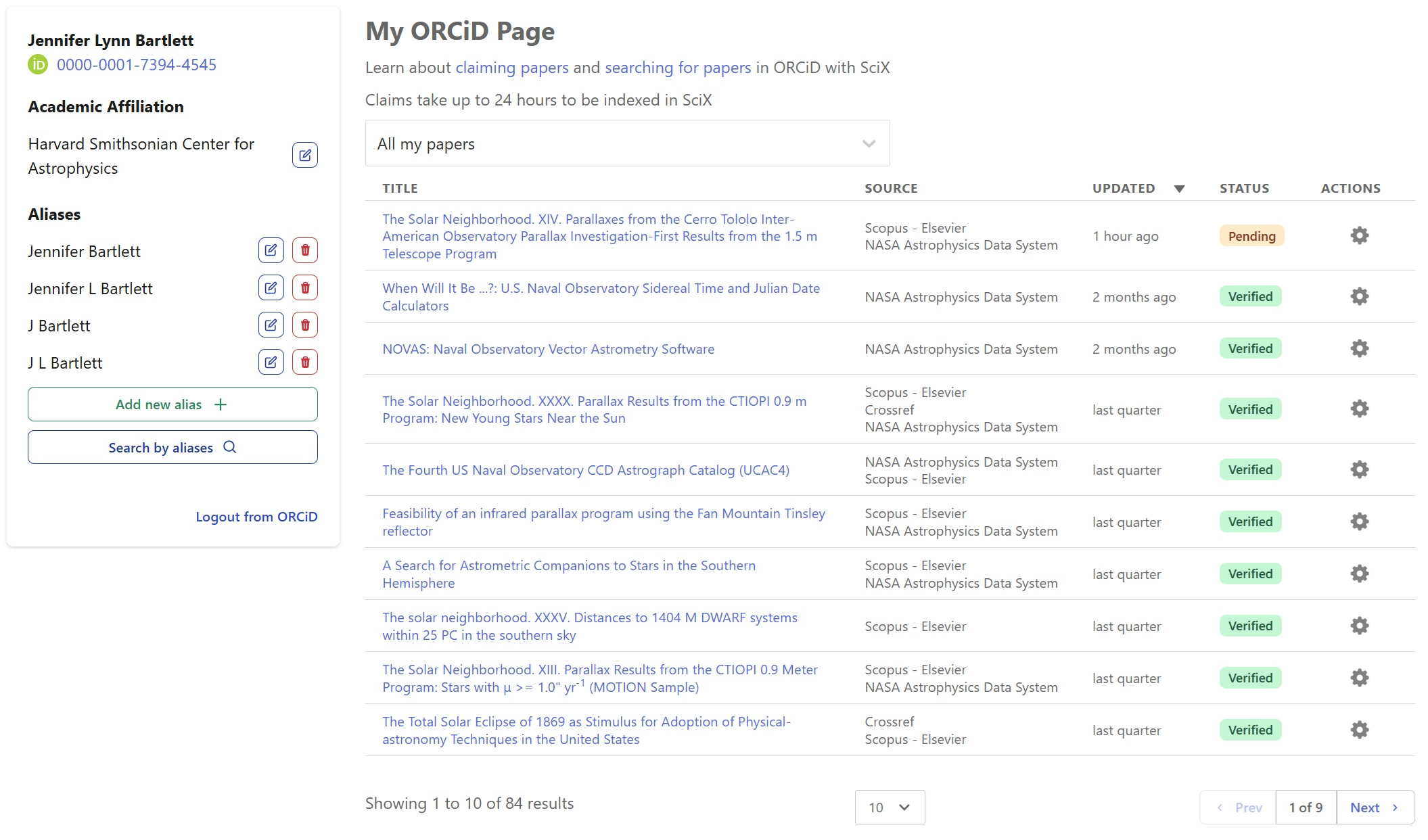
To search for additional papers, click the SciX logo in the upper left of the menu bar to return to the main search page. Once there, click on the ORCiD menu item to verify that ORCiD mode is “On”.
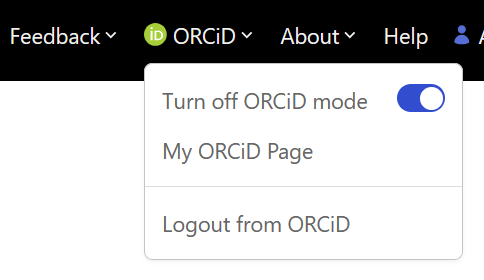
Then, search through SciX for your papers and click the “Claim” button to the right of each article that is yours. If any are erroneously marked, you can click the “Delete Claim” button to remove your claim on the article.
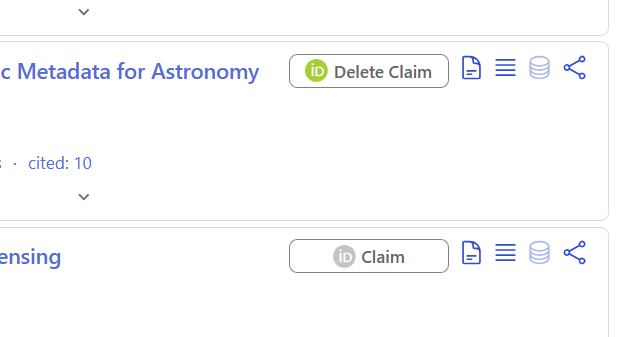
Visiting “My ORCiD Page” will bring back to the dashboard of all of your claimed articles, where you can push them to sync with ORCiD and make other edits.
Summary
ORCiDs provide a prower tool for uniquely identifying individual authors, many of who may have similar names. SciX provides tools to search for papers using ORCiDs, where those are known, as well as assistance to authors in ensuring all their papers are properly ORCiD tagged. For more information about ORCiD searches, please visit the SciX “Searching for papers in ORCID” help page https://scixplorer.org/scixhelp/orcid-scix/orcid-search. For more information about claiming papers with your ORCiD, please visit the SciX “Claiming papers in ORCID” Help page https://scixplorer.org/scixhelp/orcid-scix/claiming-papers. You may also find this ORCiD in SciX handout helpful.
Reflection and Discussion
In small groups, review ORCiD mode and SciX’s “My ORCiD Page,” jot down any questions for the larger group. If you have publications in SciX, check to see if they are already claimed in ORCiD, and if not, claim them and work with group mates to walk through the process. Report back any discussion/questions to the class.
How do researchers at your institution use ORiDs?
