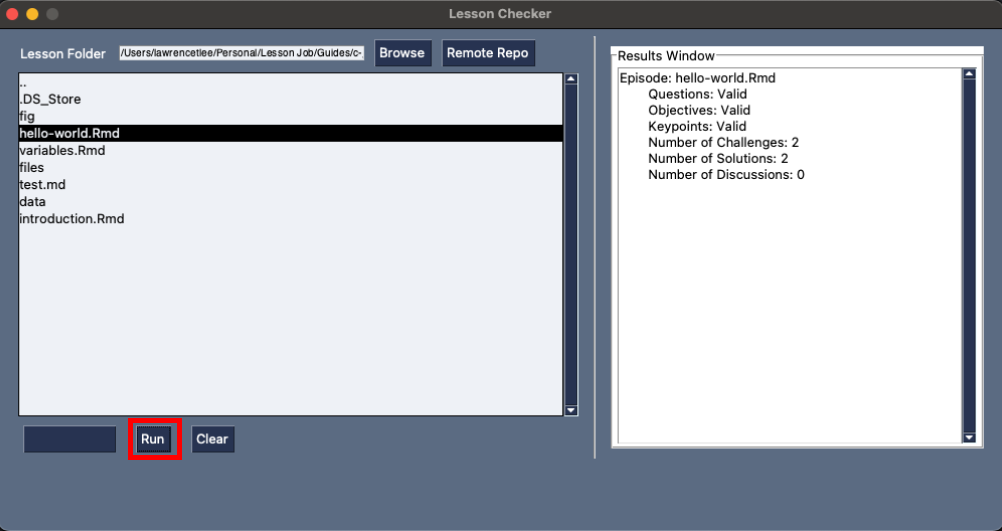This tool is built ontop of the content_check.sh. It has in interactive UI and more options available.
You can find the python script at this link.
Setting up the environment for the script
-
Download the script or clone the repository
-
Check your python version to make sure its python 3.11
Run this command to check your python3 version
python3 --versionIf it is not Python 3.11 and you have a Mac run the following commands:
# INSTALL HOMEBREW IF YOU DON'T HAVE IT $ /bin/bash -c "$(curl -fsSL https://raw.githubusercontent.com/Homebrew/install/HEAD/install.sh)" # INSTALL PYTHON 3 $ brew install python3 -
Download package dependencies
You need to download PySimpleGUI. Run the following commands:
brew install python-tk pip3 install pysimplegui
Running the script
Go to the following section depending on your needs:
- Lesson Downloaded
- No Lessons Downloaded
- Multiple Lessons Downloaded
- Check Episodes Folder
- Check config.yaml
-
Run the Python Script
Run the script with the command
python3 content_check.py.
It should display the following: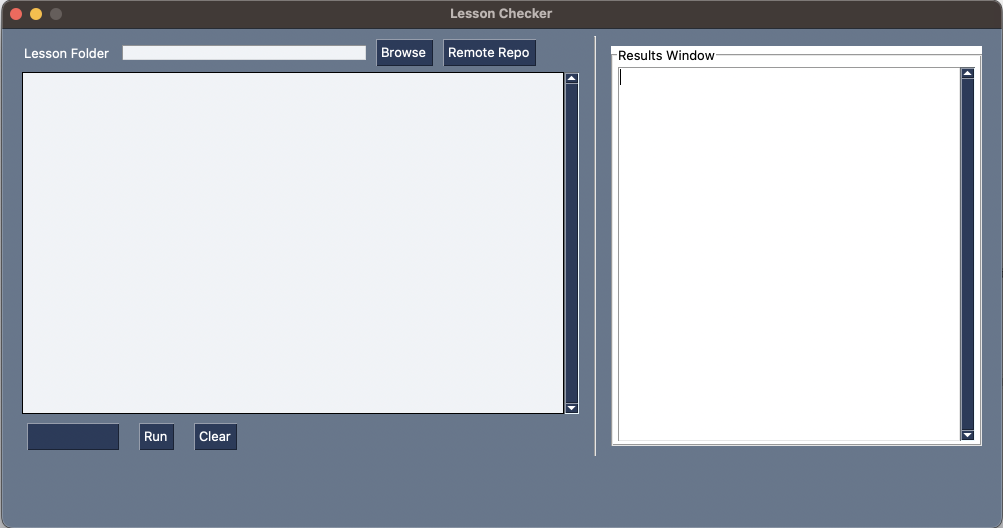
If you have a LESSON downloaded
-
Click on the browse button
It should display a file system for you to navigate.
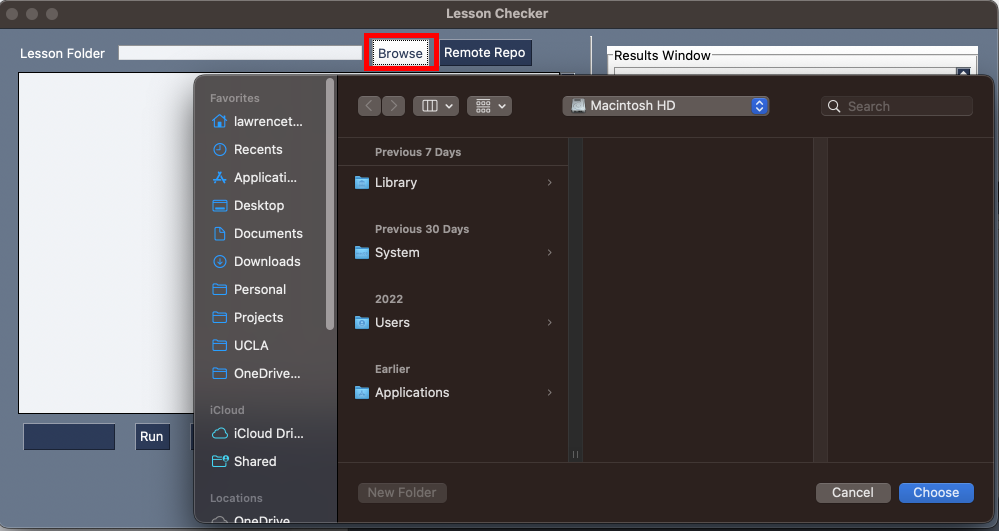
-
Navigate to your LESSON folder
Navigate to the folder that you have your lesson in and click choose.
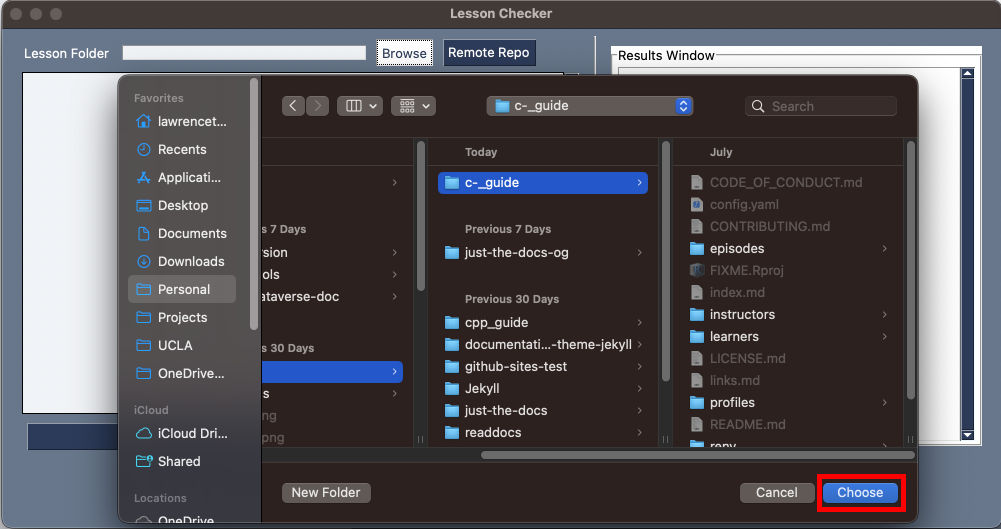
-
Click Run and read the output
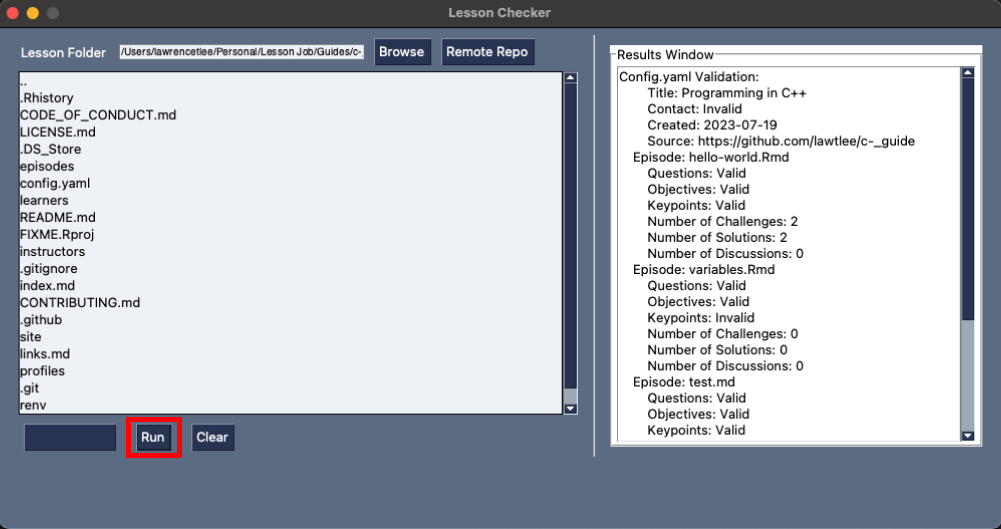
-
Clear output and pick another folder and repeat
Pressing clear will clear the Results Window
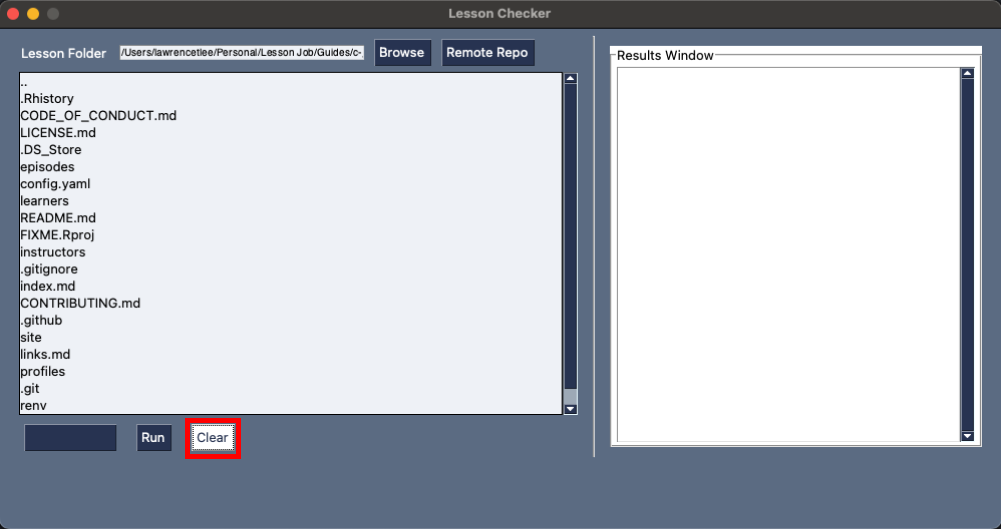
If you don’t have a LESSON downloaded
-
Click the Remote Repo Button
It will open a pop-up where you can put the link to the remote repository.
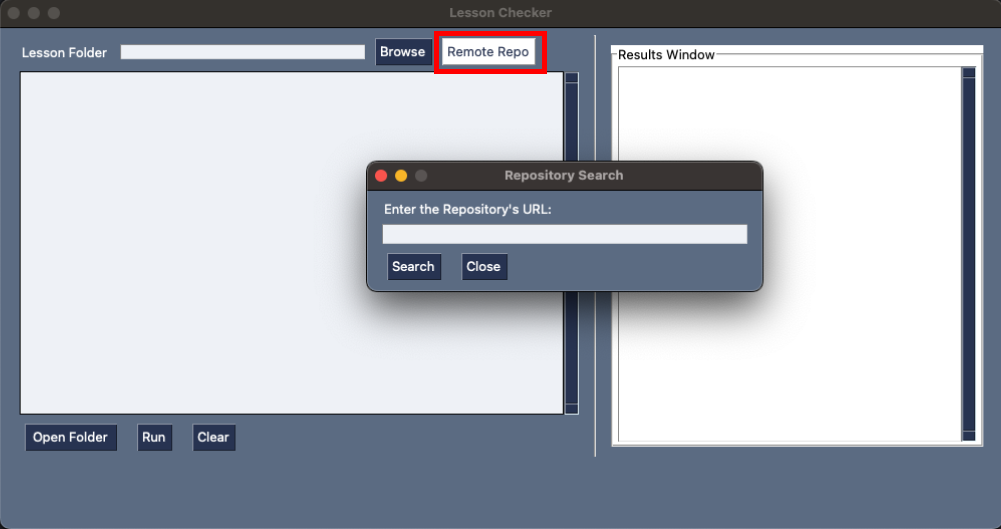
-
Enter the URL to the remote Repository
Find the url to the remote repository on github. Then enter it into the text field and click search.
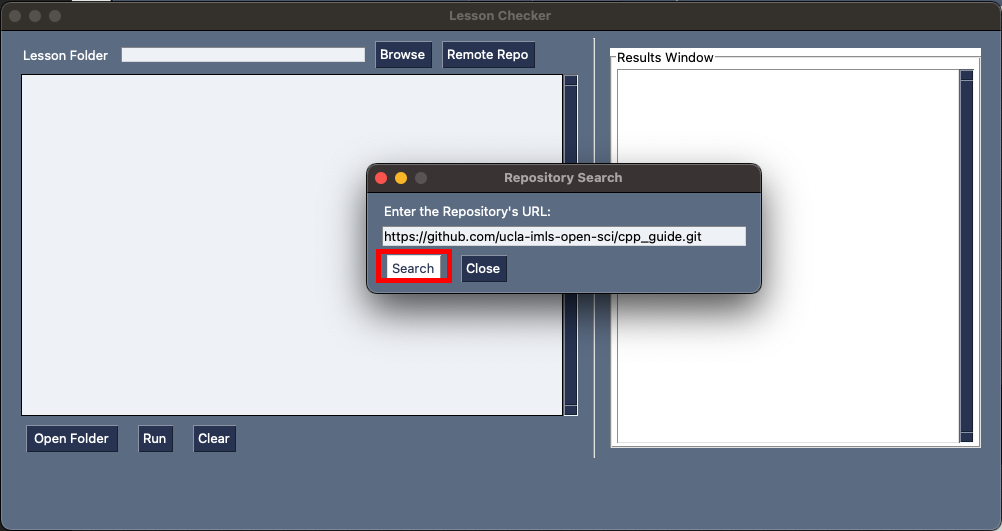
-
Click Run and read the output
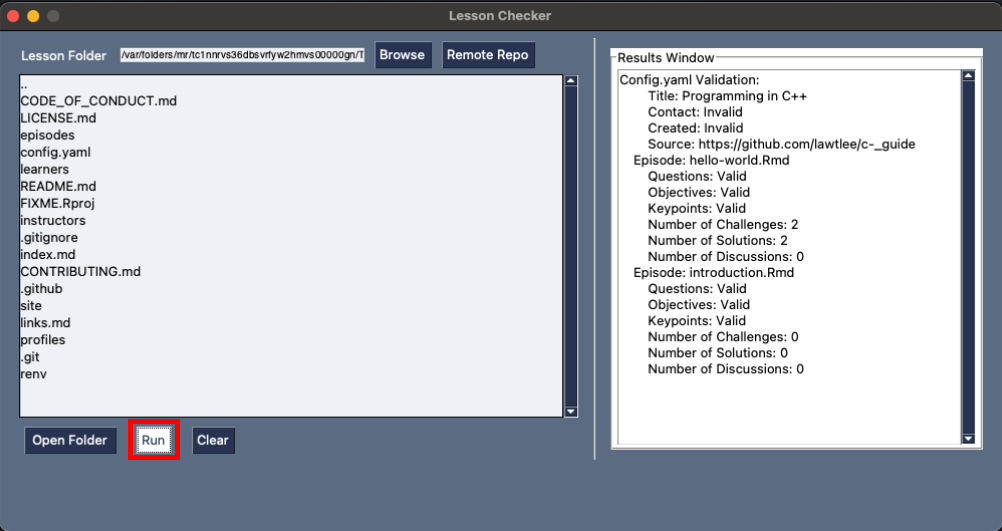
VERY IMPORTANT YOU HAVE TO CLOSE THE APPLICATION USING THE CLOSE BUTTON OTHERWISE THE TEMPORARY DIRECTORY IS NO LONGER TEMPORARY
If you have multiple LESSON’s downloaded
-
Open the directory that has the multiple lessons.
Click browse and find the directory that has all of the lessons.
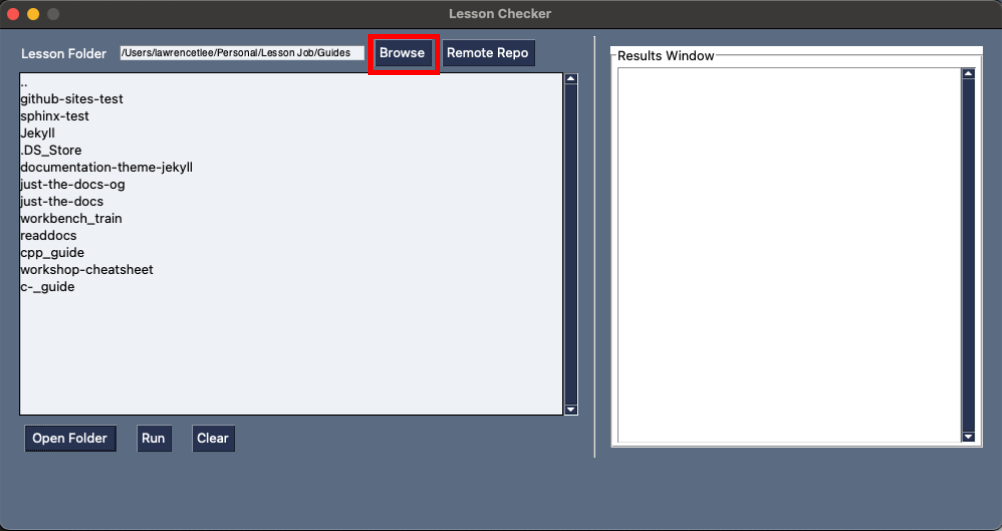
-
Click on the Lesson you want to run
Click on the lesson you want to run
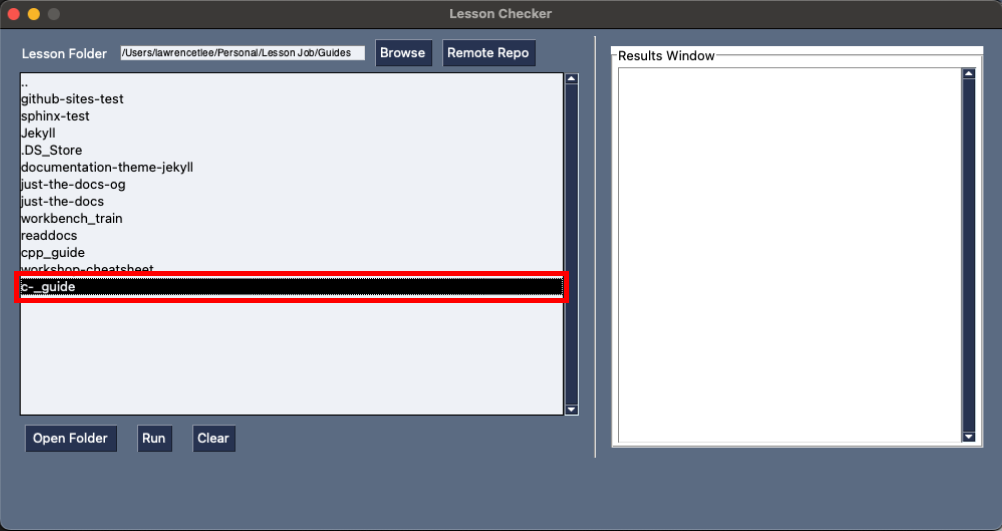
-
Click run
Click run
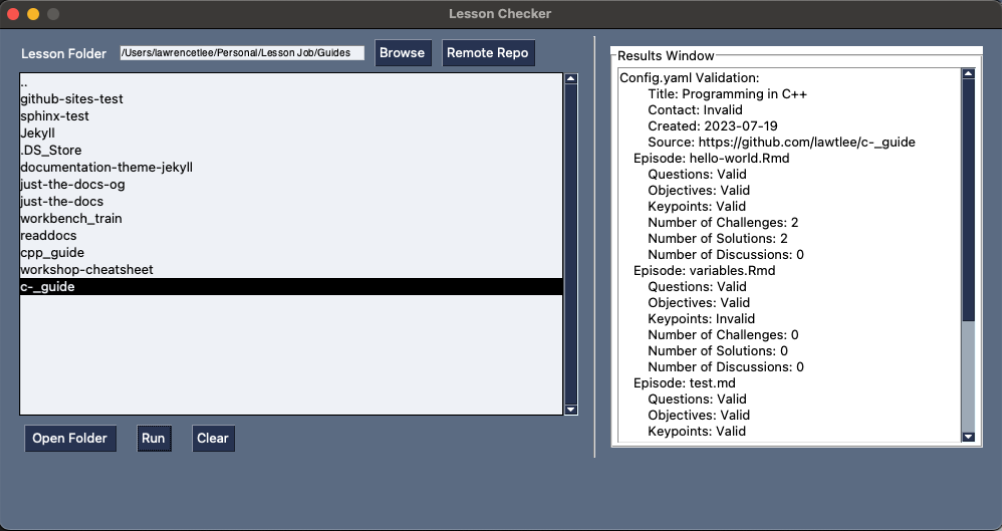
If you only want to check over the Episodes Folder
-
Click on the episodes folder
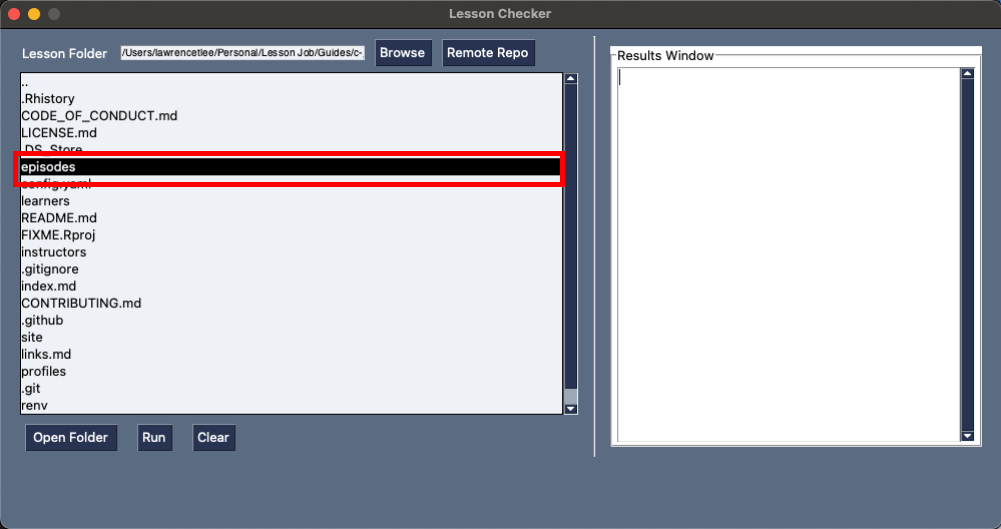
-
Click Run
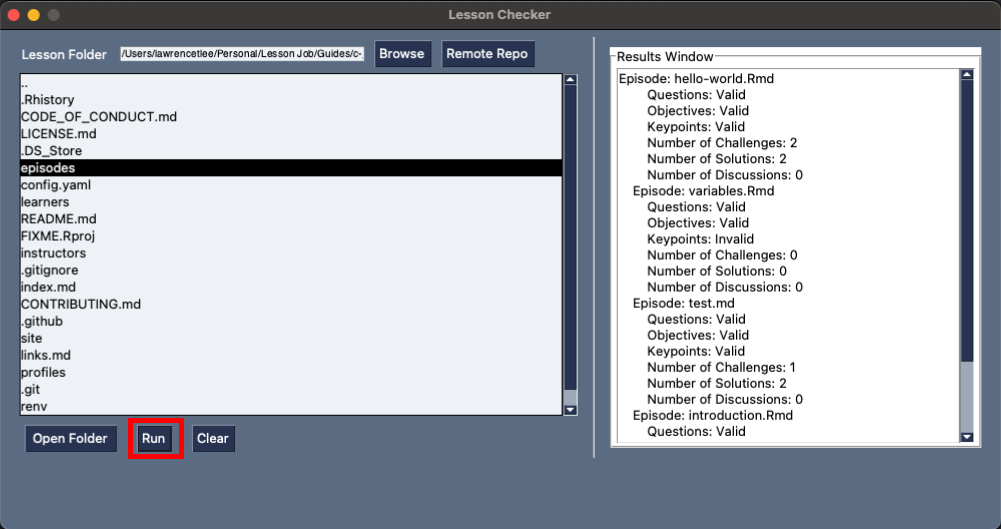
If you only want to check over config.yaml
-
Click on the config.yaml file
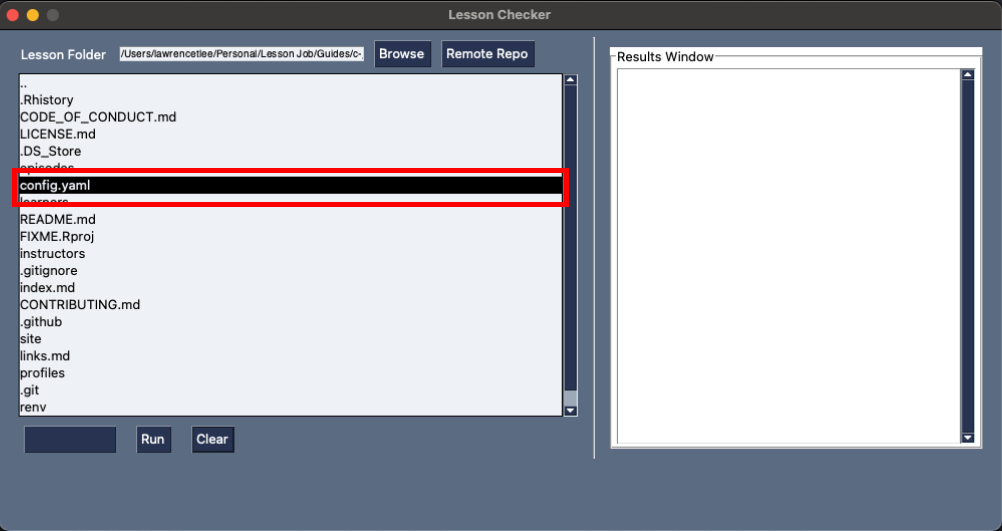
-
Click Run
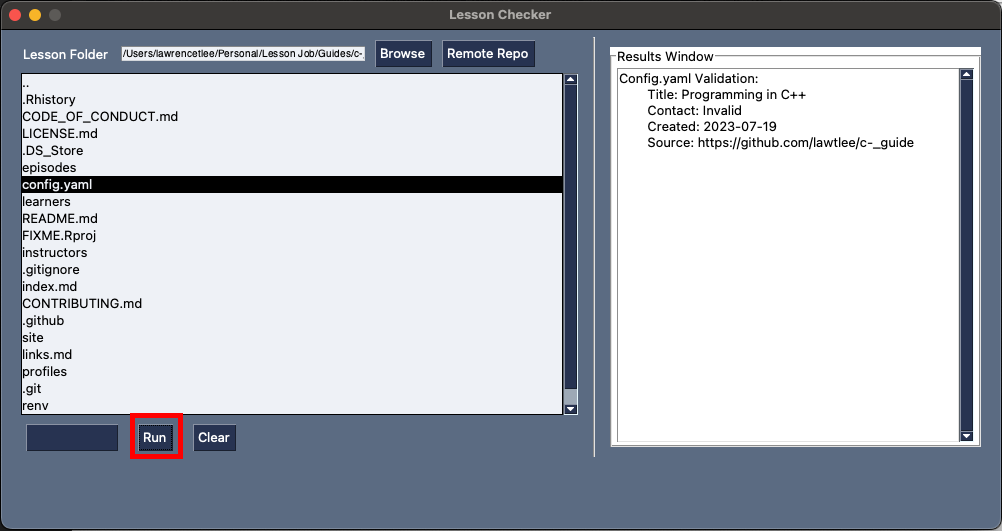
If you only want to check over a single episode
-
Click on the episode you want to run
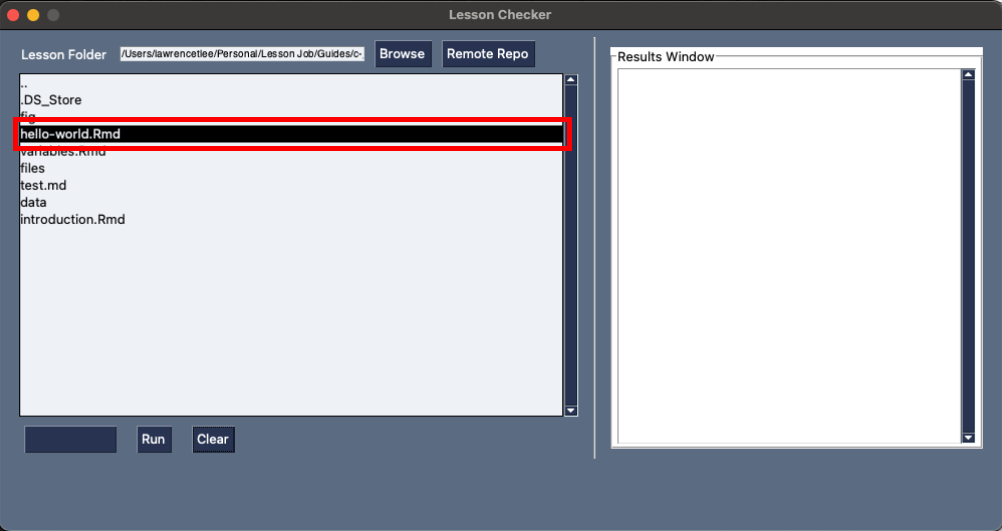
-
Click Run